Configure the Portal to Authenticate Satellites
Table of Contents
Expand All
|
Collapse All
Next-Generation Firewall Docs
-
PAN-OS 10.2
- PAN-OS 11.1 & Later
- PAN-OS 11.0 (EoL)
- PAN-OS 10.2
- PAN-OS 10.1
- PAN-OS 10.0 (EoL)
- PAN-OS 9.1 (EoL)
- Cloud Management of NGFWs
-
- Management Interfaces
-
- Launch the Web Interface
- Configure Banners, Message of the Day, and Logos
- Use the Administrator Login Activity Indicators to Detect Account Misuse
- Manage and Monitor Administrative Tasks
- Commit, Validate, and Preview Firewall Configuration Changes
- Commit Selective Configuration Changes
- Export Configuration Table Data
- Use Global Find to Search the Firewall or Panorama Management Server
- Manage Locks for Restricting Configuration Changes
-
-
- Define Access to the Web Interface Tabs
- Provide Granular Access to the Monitor Tab
- Provide Granular Access to the Policy Tab
- Provide Granular Access to the Objects Tab
- Provide Granular Access to the Network Tab
- Provide Granular Access to the Device Tab
- Define User Privacy Settings in the Admin Role Profile
- Restrict Administrator Access to Commit and Validate Functions
- Provide Granular Access to Global Settings
- Provide Granular Access to the Panorama Tab
- Provide Granular Access to Operations Settings
- Panorama Web Interface Access Privileges
-
- Reset the Firewall to Factory Default Settings
-
- Plan Your Authentication Deployment
- Pre-Logon for SAML Authentication
- Configure SAML Authentication
- Configure Kerberos Single Sign-On
- Configure Kerberos Server Authentication
- Configure TACACS+ Authentication
- Configure RADIUS Authentication
- Configure LDAP Authentication
- Configure Local Database Authentication
- Configure an Authentication Profile and Sequence
- Test Authentication Server Connectivity
- Troubleshoot Authentication Issues
-
- Keys and Certificates
- Default Trusted Certificate Authorities (CAs)
- Certificate Deployment
- Configure the Master Key
- Export a Certificate and Private Key
- Configure a Certificate Profile
- Configure an SSL/TLS Service Profile
- Configure an SSH Service Profile
- Replace the Certificate for Inbound Management Traffic
- Configure the Key Size for SSL Forward Proxy Server Certificates
-
- HA Overview
-
- Prerequisites for Active/Active HA
- Configure Active/Active HA
-
- Use Case: Configure Active/Active HA with Route-Based Redundancy
- Use Case: Configure Active/Active HA with Floating IP Addresses
- Use Case: Configure Active/Active HA with ARP Load-Sharing
- Use Case: Configure Active/Active HA with Floating IP Address Bound to Active-Primary Firewall
- Use Case: Configure Active/Active HA with Source DIPP NAT Using Floating IP Addresses
- Use Case: Configure Separate Source NAT IP Address Pools for Active/Active HA Firewalls
- Use Case: Configure Active/Active HA for ARP Load-Sharing with Destination NAT
- Use Case: Configure Active/Active HA for ARP Load-Sharing with Destination NAT in Layer 3
- HA Clustering Overview
- HA Clustering Best Practices and Provisioning
- Configure HA Clustering
- Refresh HA1 SSH Keys and Configure Key Options
- HA Firewall States
- Reference: HA Synchronization
-
- Use the Dashboard
- Monitor Applications and Threats
- Monitor Block List
-
- Report Types
- View Reports
- Configure the Expiration Period and Run Time for Reports
- Disable Predefined Reports
- Custom Reports
- Generate Custom Reports
- Generate the SaaS Application Usage Report
- Manage PDF Summary Reports
- Generate User/Group Activity Reports
- Manage Report Groups
- Schedule Reports for Email Delivery
- Manage Report Storage Capacity
- View Policy Rule Usage
- Use External Services for Monitoring
- Configure Log Forwarding
- Configure Email Alerts
-
- Configure Syslog Monitoring
-
- Traffic Log Fields
- Threat Log Fields
- URL Filtering Log Fields
- Data Filtering Log Fields
- HIP Match Log Fields
- GlobalProtect Log Fields
- IP-Tag Log Fields
- User-ID Log Fields
- Decryption Log Fields
- Tunnel Inspection Log Fields
- SCTP Log Fields
- Authentication Log Fields
- Config Log Fields
- System Log Fields
- Correlated Events Log Fields
- GTP Log Fields
- Audit Log Fields
- Syslog Severity
- Custom Log/Event Format
- Escape Sequences
- Forward Logs to an HTTP/S Destination
- Firewall Interface Identifiers in SNMP Managers and NetFlow Collectors
- Monitor Transceivers
-
- User-ID Overview
- Enable User-ID
- Map Users to Groups
- Enable User- and Group-Based Policy
- Enable Policy for Users with Multiple Accounts
- Verify the User-ID Configuration
-
- App-ID Overview
- App-ID and HTTP/2 Inspection
- Manage Custom or Unknown Applications
- Safely Enable Applications on Default Ports
- Applications with Implicit Support
-
- Prepare to Deploy App-ID Cloud Engine
- Enable or Disable the App-ID Cloud Engine
- App-ID Cloud Engine Processing and Policy Usage
- New App Viewer (Policy Optimizer)
- Add Apps to an Application Filter with Policy Optimizer
- Add Apps to an Application Group with Policy Optimizer
- Add Apps Directly to a Rule with Policy Optimizer
- Replace an RMA Firewall (ACE)
- Impact of License Expiration or Disabling ACE
- Commit Failure Due to Cloud Content Rollback
- Troubleshoot App-ID Cloud Engine
- Application Level Gateways
- Disable the SIP Application-level Gateway (ALG)
- Maintain Custom Timeouts for Data Center Applications
-
- Policy Types
- Policy Objects
- Track Rules Within a Rulebase
- Enforce Policy Rule Description, Tag, and Audit Comment
- Move or Clone a Policy Rule or Object to a Different Virtual System
-
- External Dynamic List
- Built-in External Dynamic Lists
- Configure the Firewall to Access an External Dynamic List
- Retrieve an External Dynamic List from the Web Server
- View External Dynamic List Entries
- Exclude Entries from an External Dynamic List
- Enforce Policy on an External Dynamic List
- Find External Dynamic Lists That Failed Authentication
- Disable Authentication for an External Dynamic List
- Register IP Addresses and Tags Dynamically
- Use Dynamic User Groups in Policy
- Use Auto-Tagging to Automate Security Actions
- CLI Commands for Dynamic IP Addresses and Tags
- Application Override Policy
- Test Policy Rules
-
- Network Segmentation Using Zones
- How Do Zones Protect the Network?
-
PAN-OS 11.1 & Later
- PAN-OS 11.1 & Later
- PAN-OS 11.0 (EoL)
- PAN-OS 10.2
- PAN-OS 10.1
-
- Tap Interfaces
-
- Layer 2 and Layer 3 Packets over a Virtual Wire
- Port Speeds of Virtual Wire Interfaces
- LLDP over a Virtual Wire
- Aggregated Interfaces for a Virtual Wire
- Virtual Wire Support of High Availability
- Zone Protection for a Virtual Wire Interface
- VLAN-Tagged Traffic
- Virtual Wire Subinterfaces
- Configure Virtual Wires
- Configure a PPPoE Client on a Subinterface
- Configure an IPv6 PPPoE Client
- Configure an Aggregate Interface Group
- Configure Bonjour Reflector for Network Segmentation
- Use Interface Management Profiles to Restrict Access
-
- DHCP Overview
- Firewall as a DHCP Server and Client
- Firewall as a DHCPv6 Client
- DHCP Messages
- Dynamic IPv6 Addressing on the Management Interface
- Configure an Interface as a DHCP Server
- Configure an Interface as a DHCPv4 Client
- Configure an Interface as a DHCPv6 Client with Prefix Delegation
- Configure the Management Interface as a DHCP Client
- Configure the Management Interface for Dynamic IPv6 Address Assignment
- Configure an Interface as a DHCP Relay Agent
-
- DNS Overview
- DNS Proxy Object
- DNS Server Profile
- Multi-Tenant DNS Deployments
- Configure a DNS Proxy Object
- Configure a DNS Server Profile
- Use Case 1: Firewall Requires DNS Resolution
- Use Case 2: ISP Tenant Uses DNS Proxy to Handle DNS Resolution for Security Policies, Reporting, and Services within its Virtual System
- Use Case 3: Firewall Acts as DNS Proxy Between Client and Server
- DNS Proxy Rule and FQDN Matching
-
- NAT Rule Capacities
- Dynamic IP and Port NAT Oversubscription
- Dataplane NAT Memory Statistics
-
- Translate Internal Client IP Addresses to Your Public IP Address (Source DIPP NAT)
- Create a Source NAT Rule with Persistent DIPP
- PAN-OS
- Strata Cloud Manager
- Enable Clients on the Internal Network to Access your Public Servers (Destination U-Turn NAT)
- Enable Bi-Directional Address Translation for Your Public-Facing Servers (Static Source NAT)
- Configure Destination NAT with DNS Rewrite
- Configure Destination NAT Using Dynamic IP Addresses
- Modify the Oversubscription Rate for DIPP NAT
- Reserve Dynamic IP NAT Addresses
- Disable NAT for a Specific Host or Interface
-
- Network Packet Broker Overview
- How Network Packet Broker Works
- Prepare to Deploy Network Packet Broker
- Configure Transparent Bridge Security Chains
- Configure Routed Layer 3 Security Chains
- Network Packet Broker HA Support
- User Interface Changes for Network Packet Broker
- Limitations of Network Packet Broker
- Troubleshoot Network Packet Broker
-
- Enable Advanced Routing
- Logical Router Overview
- Configure a Logical Router
- Create a Static Route
- Configure BGP on an Advanced Routing Engine
- Create BGP Routing Profiles
- Create Filters for the Advanced Routing Engine
- Configure OSPFv2 on an Advanced Routing Engine
- Create OSPF Routing Profiles
- Configure OSPFv3 on an Advanced Routing Engine
- Create OSPFv3 Routing Profiles
- Configure RIPv2 on an Advanced Routing Engine
- Create RIPv2 Routing Profiles
- Create BFD Profiles
- Configure IPv4 Multicast
- Configure MSDP
- Create Multicast Routing Profiles
- Create an IPv4 MRoute
-
-
PAN-OS 11.2
- PAN-OS 11.2
- PAN-OS 11.1
- PAN-OS 11.0 (EoL)
- PAN-OS 10.2
- PAN-OS 10.1
- PAN-OS 10.0 (EoL)
- PAN-OS 9.1 (EoL)
- PAN-OS 9.0 (EoL)
- PAN-OS 8.1 (EoL)
- Cloud Management and AIOps for NGFW
Configure the Portal to Authenticate Satellites
To register with the LSVPN, each satellite must establish an SSL/TLS connection with
the portal. After establishing the connection, the portal authenticates the
satellite to ensure that it is authorized to join the LSVPN. After successfully
authenticating the satellite, the portal will issue a server certificate for the
satellite and push the LSVPN configuration specifying the gateways to which the
satellite can connect and the root CA certificate required to establish an SSL
connection with the gateways.
There are multiple ways that the satellite can
authenticate to the portal during its initial connection:
- (PAN-OS 10.0 and earlier releases) Serial number Authentication—You can configure the portal with the serial number of the satellite firewalls that are authorized to join the LSVPN. During the initial satellite connection to the portal, the satellite presents its serial number to the portal and if the portal has the serial number in its configuration, the satellite will be successfully authenticated. You add the serial numbers of authorized satellites when you configure the portal. See Configure the Portal.
- (PAN-OS 10.1 and later releases) (Default authentication method) Username/password and Satellite Cookie Authentication —For the satellite to authenticate to the portal during its initial connection, you must create an authentication profile for the portal LSVPN configuration. The satellite administrator must manually authenticate the satellite to the portal to establish the first connection. Upon successful authentication, the portal returns a satellite cookie to authenticate the satellite on subsequent connections. The satellite cookie that the portal issues has a lifetime of 6 months, by default. When the cookie expires, the satellite administrator must manually authenticate again, at which time the portal will issue a new cookie.
- (PAN-OS 10.2.8 and later 10.2 releases) Serial number and IP address Authentication—You can configure the portal with the serial number and IP address of the satellite firewalls that are authorized to join the LSVPN. During the initial satellite connection to the portal, the satellite presents its serial number and IP address to the portal and if the portal has the serial number and IP address in its configuration, the satellite will be successfully authenticated. You add the serial numbers of authorized satellites when you configure the portal.
PAN-OS releases support the following
authentication methods:
| PAN-OS RELEASE | SUPPORTED AUTHENTICATION METHOD |
|---|---|
| PAN-OS 10.0 and earlier releases | Serial number Authentication method |
| PAN-OS 10.1 and later releases | Username/password and Satellite Cookie Authentication method
(Default authentication method) While configuring the Username/password and
Satellite Cookie Authentication method, configure the satellite
cookie expiration to a value more than the satellite upgrade
time to avoid login failures. |
| PAN-OS 10.2.8 and later 10.2 releases |
|
Before upgrading or downgrading to a
particular PAN-OS release, be aware of the authentication methods supported.
Refer to Upgrade and Downgrade Considerations to
learn about the authentication method supported when you upgrade or downgrade the
firewall from one PAN-OS release to another.
PAN-OS 10.2.4
and later 10.2 releases You can configure the cookie expiry period from 1
to 5 years, while the default remains as 6 months.
On the
portal:
- Use the request global-protect-portal set-satellite-cookie-expiration value <1-5> CLI command to change the current satellite cookie expiration time.
- Use the show global-protect-portal satellite-cookie-expiration CLI command to view the current satellite cookie expiration time.
On the satellite:
- Use the show global-protect-satellite satellite CLI command to view (in “Satellite Cookie Generation Time” field) the current satellite authentication cookie's generation time.
Username/Password and Satellite Cookie Authentication (Default Authentication Method)
For authenticating the satellite to the portal, GlobalProtect LSVPN supports only
local database authentication.
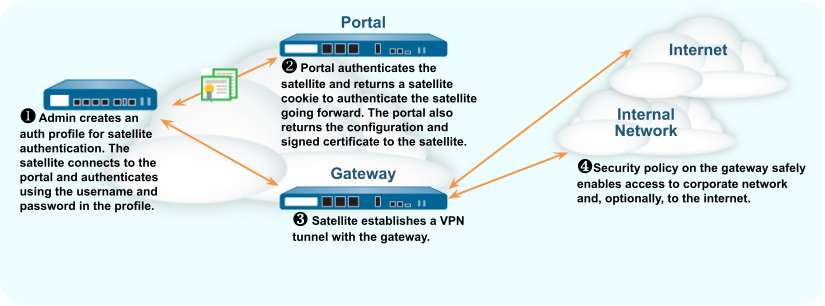
The following workflow describes how to set up the portal to authenticate
satellites against an existing authentication service.
- Set up local database authentication so that the satellite administrator can authenticate the satellite to the portal.
- Select DeviceLocal User DatabaseUsers and Add the user account to the local database.
- Add the user account to the local database.
- Configure an authentication profile.
- Select DeviceAuthentication ProfileAdd.
- Enter a Name for the profile and then set the Type to Local Database.
- Click OK and Commit your changes.
- Authenticate the satellite.To authenticate the satellite to the portal, the satellite administrator must provide the username and password configured in the local database.
- Select NetworkIPSec Tunnels and click the Gateway Info link in the Status column of the tunnel configuration you created for the LSVPN.
- Click the enter credentials link in the Portal Status field and enter the username and password required to authenticate the satellite to the portal.After the portal successfully authenticates to the portal for the first time, the portal generates a satellite cookie, which it uses to authenticate the satellite on subsequent sessions.
Serial Number and IP Address Authentication Method
(PAN-OS 10.2.8 and later 10.2 releases) The Serial number and IP address
Authentication method will be established successfully only when you configure
the necessary parameters correctly and in the correct order.
The following table provides you with the details on how your parameter settings
impact the establishment of Serial number and IP address authentication:
| Serial Number and IP Address Authentication Method | Configured retry-interval (Default is 5 seconds) | Serial Number | IP Address in Allow List | Satellite Cookie | Established Authentication Method |
|---|---|---|---|---|---|
|
Enabled
| The retry-interval value is greater than or equal to 5 | Registered | Allowed | Will not be checked | Serial number and IP address Authentication method will be established successfully. |
|
Enabled
| The retry-interval value is greater than or equal to 5 | Registered | Not Allowed | Will not be checked | Fails to establish Serial number and IP address Authentication. |
|
Enabled
| The retry-interval value is greater than or equal to 5 | Not Registered | Will not be checked | Will not be checked | Fails to establish Serial number and IP address Authentication. |
| Disabled | The retry-interval will not be checked | Will not be checked | Will not be checked | Default behavior | The default authentication method, Username/password and Satellite Cookie Authentication method will be established successfully. |
The satellite initiates a connection to the portal upon successful configuration
of the satellite serial number registered and the satellite device IP address in
the satellite IP allow list on the portal. You should also ensure that the
portal is running PAN-OS 10.2.8 or later versions before configuring Serial
number and IP address Authentication on the portal.
We don't support broadcast, multicast, loopback, zeronet
IPv4 and IPv6 addresses for the serial number and IP address authentication
method.
In the LSVPN serial number and IP address authentication method, PAN-OS stores
the configuration changes in the database internally. Therefore, the latest
saved configuration is applied when you upgrade to or downgrade from this
feature.
Use the following workflow to authenticate the satellite using the Serial number
and IP address Authentication method.
- Log in to the portal web interface and select NetworkGlobalProtectPortalsGlobalProtect PortalSatellite ConfigurationGlobalProtect SatelliteDevices to add a new satellite serial number to the GlobalProtect portal. Commit the configuration.
- Access the CLI.You can't access the Serial number and IP address Authentication related CLIs from the Panorama.
- Follow the below steps in the same order to configure the parameters related to Serial number and IP address Authentication on a firewall configured as a GlobalProtect portal. Otherwise, the satellite authentication might fail and an administrator's intervention is required to enter the username and password on the satellite.
- Enter the following operational command per portal to add a satellite device IP address on the GlobalProtect portal.Configure a specific IP address, subnet, or a range to add one or more satellite devices. Both IPv4 and IPv6 addresses are supported.
username@hostname> set global-protect global-protect-portal portal <portal_name> satellite-serialnumberip-auth satellite-ip-allowlist entry <value>Where <value> is the IPv4 address, IPv6 address, IP range, or IP subnet of the satellite device that you want to add.For example:username@hostname> set global-protect global-protect-portal portal gp-portal-1 satellite-serialnumberip-auth satellite-ip-allowlist entry 192.0.2.0-192.0.2.100You can also exclude a specific range of IP address from the satellite-ip-allowlist that you don't wish to configure as a satellite. To do this, use the following command:username@hostname> set global-protect global-protect-portal portal <portal_name> satellite-serialnumberip-auth satellite-ip-exclude-from range <ip-address> exclude-list <value>Where satellite-ip-exclude-from range <ip-address> is the IPv4 or IPv6 subnet or range of the IP address that you want to exclude from configuring as a satellite device. The IP address that you want to exclude must be within the IP address range that you configured in the satellite-ip-allowlist.For example:username@hostname> set global-protect global-protect-portal portal gp-portal-1 satellite-serialnumberip-auth satellite-ip-exclude-from range 192.0.2.0-192.0.2.100 exclude-list 192.0.2.20-192.0.2.30We support the following IP4 and IPv6 address formats to configure the satellite-ip-allowlist.Supported IPv4 and IPv6 Address Formats
IP Address FormatIPv4 AddressIPv6 AddressA specific IP addressx.x.x.xFor example:192.0.2.0xxxx:xxxx:xxxx:xxxx:xxxx:xxxx:xxxx:xxxxFor example:2001:db8::IP address subnetx.x.x.x/xFor example:192.0.2.0/24xxxx:xxxx:xxxx:xxxx:xxxx:xxxx:xxxx:xxxx/yFor example:2001:db8::/32IP address rangex.x.x.x-x.x.x.xFor example:192.0.2.10-192.0.2.20xxxx:xxxx:xxxx:xxxx:xxxx:xxxx:xxxx:xxxx-xxxx:xxxx:xxxx:xxxx:xxxx:xxxx:xxxx:xxxx(HA deployments only) The added satellite IP address list is synchronized among the HA peers.- Ensure that Enable Config Sync (select DeviceHigh AvailabilityGeneral) is enabled on your HA configuration to configure the Serial number and IP address Authentication method. This setting is required to synchronize the two firewall configurations (that is enabled by default).
- You must add the satellite device serial number first that allows the portal to select the correct satellite configuration.
- If the satellite devices in the HA pair use different IP addresses, then configure both the IP addresses in the satellite IP allow list on the portal.
- Enter the following operational command per portal to configure a retry interval for the serial number and IP address authentication in case of failure in establishing the authentication method.
username@hostname> set global-protect global-protect-portal portal <name> satellite-serialnumberip-auth retry-interval <value>The retry interval range is 5 to 86,400 seconds and the default value is 5 seconds.For example:username@hostname> set global-protect global-protect-portal portal gp-portal-1 satellite-serialnumberip-auth retry-interval 100(HA deployments only) The authentication retry interval is synchronized among the HA peers. - Enter the following operational command to enable the serial number and IP address authentication method on the firewall where you want to enable the Serial number and IP address Authentication method.
username@hostname> set global-protect satellite-serialnumberip-auth enableThe serial number and IP address authentication method is disabled by default.When the Serial number and IP address Authentication is enabled and if the satellite authentication fails, then based on the retry interval, the satellite will retry the authentication process again. There is no fall back mechanism available to support Username/Password and Satellite Cookie based authentication in case of failure in configuring the Serial number and IP address Authentication method.If attempting to enable the Serial number and IP address Authentication method results in failure, check for the following:- Whether the portal is running PAN-OS 10.2.8 or later versions.
- Whether you have added the satellite device's IP address to the satellite IP allow list on the GlobalProtect portal.
- Whether you have configured the satellite's serial number in NetworkGlobalProtectPortalsGlobalProtect PortalSatellite ConfigurationGlobalProtect SatelliteDevices.
Enter any random username and password (or just press enter) in the pop-up dialog on the satellite to retrigger the authentication process in the following cases:- A scenario where the portal is running PAN-OS 10.2.8 and the satellite is running version earlier to 10.2.8, and the satellite cookie has expired. In this case, when you attempt to enable the Serial number and IP address Authentication method without adding the satellite IP address in the satellite IP allow list on the portal, satellite authentication fails. The failure is due to a missing IP address in the satellite IP allow list.
- A scenario where the satellite is running version earlier to 10.2.8 and the portal is upgraded to PAN-OS 10.2.8. In the meantime, the satellite cookie expires before enabling the Serial number and IP address Authentication method on the portal. Then satellite authentication fails due to satellite cookie expiration.
(HA deployments only) The serial number and IP address authentication method that is enabled is synchronized among the HA peers.
- Optional) Use the following operational commands to disable, delete, or view information about the serial number and IP address authentication method.
- Enter the following command to disable the serial number and IP address authentication method on the firewall.
username@hostname> set global-protect satellite-serialnumberip-auth disable(HA deployments only) The serial number and IP address authentication method that is disabled is synchronized among the HA peers. - Enter the following command to view all the information related to the serial number and IP address authentication method on the portal.
username@hostname> show global-protect-portal global-protect-portal portal <name> satellite-serialnumberip-auth all - Enter the following command to view if the serial number and IP address authentication method is enabled or disabled on the firewall configured as a portal.
username@hostname> show global-protect-portal satellite-serialnumberip-auth status - Enter the following command per portal to view the serial number and IP address retry interval.
username@hostname> show global-protect-portal global-protect-portal portal <name> satellite-serialnumberip-auth retry-interval - Enter the following command per portal to view all the configured allowed satellite device IP addresses.This command displays both the IPv4 and IPv6 addresses that you have configured as a satellite IP allowed list in a sorted order.
username@hostname> show global-protect-portal global-protect-portal portal <name> satellite-serialnumberip-auth satellite-ip-allowlist - Enter the following command per portal to delete a satellite device IP address from the satellite IP allow list.
username@hostname> delete global-protect global-protect-portal portal <portal_name> satellite-ip-list allowlist-entry ip-address <value>Where <value> is the IPv4 address, IPv6 address, IP address range, or IP address subnet of the satellite device you want to delete.(HA deployments only) The deleted satellite devices IP address from the satellite IP allow list is synchronized among the HA peers. - Enter the following command per portal to delete a satellite device IP address from the satellite IP exclude list. You can delete only the entries that are added in the IP address exclude list. By deleting the entries from the exclude list, you are allowing these IP addresses to be configured in the satellite IP allow list.
username@hostname> delete global-protect global-protect-portal portal <portal_name> satellite-ip-list excludelist-entry ip <value>Where <value> is the IPv4 address, IPv6 address, IP address range, or IP address subnet of the satellite device you want to delete from the exclude list entry.(HA deployments only) The deleted satellite devices IP address from the satellite IP exclude list is synchronized among the HA peers. - Enter the following command per portal to delete all the satellite devices IP address from the satellite IP allow list.
username@hostname> delete global-protect global-protect-portal portal <name> satellite-ip-list satellite-ip-allowlist-all(HA deployments only) The deleted satellite IP address list is synchronized among the HA peers.
