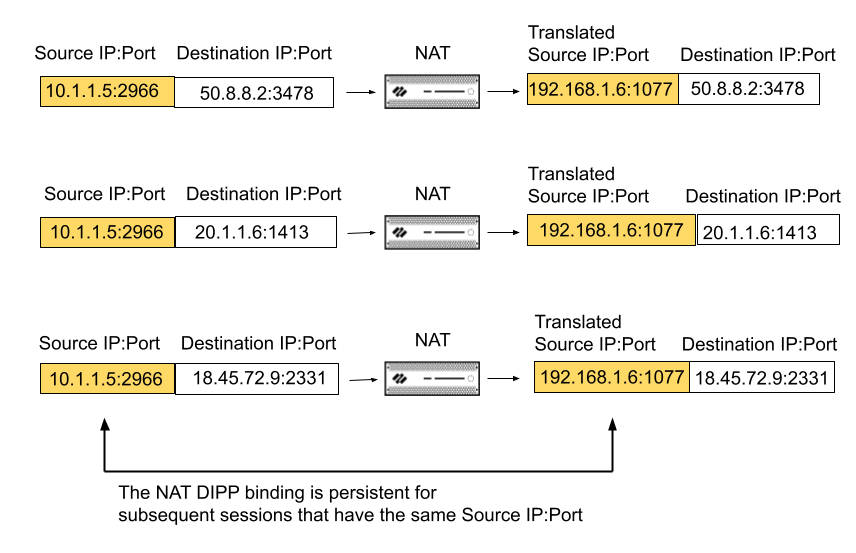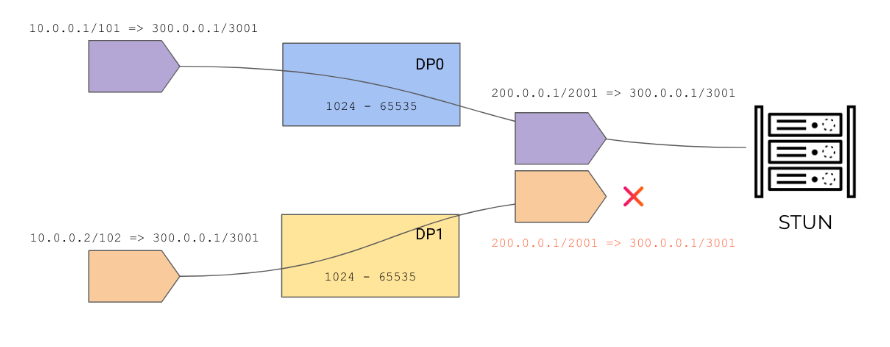Next-Generation Firewall
Source NAT
Table of Contents
Expand All
|
Collapse All
Next-Generation Firewall Docs
-
-
-
-
-
-
-
- PAN-OS 12.1
- PAN-OS 11.2
- PAN-OS 11.1
- PAN-OS 11.0 (EoL)
- PAN-OS 10.2
- PAN-OS 10.1
- PAN-OS 10.0 (EoL)
- PAN-OS 9.1 (EoL)
- PAN-OS 9.0 (EoL)
- PAN-OS 8.1 (EoL)
-
- PAN-OS 12.1
- PAN-OS 11.2
- PAN-OS 11.1
- PAN-OS 10.2
- PAN-OS 10.1
Source NAT
Understand that the firewall supports three types of source NAT: static IP, dynamic
IP, and dynamic IP and port (DIPP).
| Where Can I Use This? | What Do I Need? |
|---|---|
|
Internal users typically use source NAT to access the internet; the source address is translated
and thereby kept private. There are several types of source NAT: static IP, dynamic IP,
and dynamic IP and port (DIPP). DIPP can be configured as non-persistent or
persistent.
- Static IP—Allows the one-to-one, static translation of a source IP address, but leaves the source port unchanged. A common scenario for a static IP translation is an internal server that must be available to the internet.
- Dynamic IP—Allows the one-to-one, dynamic translation of a source IP address only (no port number) to the next available address in the NAT address pool. The size of the NAT pool should be equal to the number of internal hosts that require address translations. By default, if the source address pool is larger than the NAT address pool and eventually all of the NAT addresses are allocated, new connections that need address translation are dropped. To override this default behavior, use Advanced (Dynamic IP/Port Fallback) to enable use of DIPP addresses when necessary. In either event, as sessions terminate and the addresses in the pool become available, they can be allocated to translate new connections.Dynamic IP NAT supports the option for you to Reserve Dynamic IP NAT Addresses.
- Dynamic IP and Port (DIPP)—Allows multiple hosts to have their source IP addresses translated to the same public IP address with different port numbers. The dynamic translation is to the next available address in the NAT address pool, which you configure as a Translated Address pool be to an IP address, range of addresses, a subnet, or a combination of these.As an alternative to using the next address in the NAT address pool, DIPP allows you to specify the address of the Interface itself. The advantage of specifying the interface in the NAT rule is that the NAT rule will be automatically updated to use any address subsequently acquired by the interface. DIPP is sometimes referred to as interface-based NAT or network address port translation (NAPT).DIPP has a default NAT oversubscription rate, which is the number of times that the same translated IP address and port pair can be used concurrently. For more information, see Dynamic IP and Port NAT Oversubscription and Modify the Oversubscription Rate for DIPP NAT.(Affects only PA-7000 Series firewalls that do not use second-generation PA-7050-SMC-B or PA-7080-SMC-B Switch Management Cards) When you use Point-to-Point Tunnel Protocol (PPTP) with DIPP NAT, the firewall is limited to using a translated IP address-and-port pair for only one connection; the firewall does not support DIPP NAT. The workaround is to upgrade the PA-7000 Series firewall to a second-generation SMC-B card.When you configure regular (non-persistent) DIPP on a multi-data plane (DP) firewall model, the oversubscription rate applies to the local pool; it's not enforced across DPs. A source port from one DP can be reused by a different DP. Reusing ports for regular DIPP is fine because regular traffic goes to different destinations. In this graphic, both sessions have their source translated to 200.0.0.1/2001:
![]()
- (PAN-OS 11.1.0 and earlier releases) Persistent NAT for DIPP (also referred to as persistent DIPP or persistent NAT)—Available on all firewalls. VoIP, video, cloud-based video conferencing, audio conferencing, and other applications often use DIPP and may require the Session Traversal Utilities for NAT (STUN) protocol. DIPP NAT uses symmetric NAT, which may have compatibility issues with applications that use STUN. To alleviate these issues, persistent NAT for DIPP provides additional support for connectivity with such applications.In PAN-OS 11.1.0 and earlier releases, when you enable persistent NAT for DIPP, it applies to all NAT and NAT64 rules; it is a global setting. Management plane or dataplane logs will indicate NAT DIPP/STUN support has been enabled.When persistent NAT for DIPP is enabled, the binding of a private source IP address/port pair to a specific public (translated) source IP address/port pair persists for subsequent sessions that arrive having that same original source IP address/port pair. The following example shows three sessions:
![]() In this example, original source IP address/port 10.1.1.5:2966 is bound to the translated source IP address/port 192.168.1.6:1077 in Session 1. That binding is persistent in Session 2 and Session 3, which have the same original source IP address/port, but different destination addresses. The persistence of the binding ends after all of the sessions for that source IP address/port pair have ended.In Session 1 of the example, the Destination port is 3478, the default STUN port.The persistent NAT for DIPP setting (enabled or disabled) survives across firewall reboots.With regular DIPP NAT rules, multiple pairs of the same [source IP address/port] combination sending traffic to different destinations will get different translations. With persistent DIPP rules, multiple pairs of the same [source IP address/port] combination sending traffic to different destinations will get the same translation, as illustrated with the three sessions above.Persistent NAT cannot reuse port numbers among DPs because if multiple DPs tried to use the same port number, some sessions might fail to reach STUN, as shown here:
In this example, original source IP address/port 10.1.1.5:2966 is bound to the translated source IP address/port 192.168.1.6:1077 in Session 1. That binding is persistent in Session 2 and Session 3, which have the same original source IP address/port, but different destination addresses. The persistence of the binding ends after all of the sessions for that source IP address/port pair have ended.In Session 1 of the example, the Destination port is 3478, the default STUN port.The persistent NAT for DIPP setting (enabled or disabled) survives across firewall reboots.With regular DIPP NAT rules, multiple pairs of the same [source IP address/port] combination sending traffic to different destinations will get different translations. With persistent DIPP rules, multiple pairs of the same [source IP address/port] combination sending traffic to different destinations will get the same translation, as illustrated with the three sessions above.Persistent NAT cannot reuse port numbers among DPs because if multiple DPs tried to use the same port number, some sessions might fail to reach STUN, as shown here:![]() The solution is to partition the source ports among the DPs; thus port numbers will be unique and you avoid duplicate sessions:
The solution is to partition the source ports among the DPs; thus port numbers will be unique and you avoid duplicate sessions:![]()
- (PAN-OS 11.1.1 and later releases) Per-Policy Persistent DIPP—Beginning with PAN-OS 11.1.1 and later releases, you configure persistent DIPP in individual NAT policy rules instead of globally. When you are using NAT or NAT64 for video or voice applications behind the firewall and you need to access STUN, create a NAT policy rule using a translation type of Persistent Dynamic IP And Port.Per-policy persistent DIPP allows regular (non-persistent) DIPP and persistent DIPP to coexist because persistent DIPP isn't global; the granularity is within a NAT policy rule. When persistent DIPP is configured globally, there are only 64,512 source ports available system-wide, restricting the total number of translations even for regular DIPP traffic. By allowing regular DIPP and persistent DIPP rules to coexist in the system, regular DIPP doesn't have to share ports with persistent DIPP, and can have an oversubscription rate greater than 1, unleashing the total number of regular DIPP translations.Persistent DIPP rules and regular DIPP rules can be translated to the same IP address ranges. To achieve the best performance, configure persistent DIPP and regular DIPP to manage separate source port pools because the traffic should go to different destinations. Separate port pools can have overlapping port ranges.For persistent DIPP rules, the oversubscription rate is 1 (no oversubscription). Regular DIPP rules use the oversubscription rate set in the system configuration. This design yields the best performance when persistent DIPP is enabled on the firewall.As this graphic shows, the purple sessions from DP0 and DP1 use a regular NAT rule and use the same translated source IP address/port (200.0.0.1/2000). They have different destination IP addresses to the internet. The orange sessions from DP0 and DP1 are destined for a STUN port. They use a persistent DIPP NAT rule and use the same translated source IP address (200.0.0.1) but different port numbers (32001 and 63488).
![]() In summary, per-policy persistent DIPP allows two types of traffic to coexist on a firewall (regular DIPP and persistent DIPP). Regular DIPP rules and persistent DIPP rules can share a single translated IP address (note the four sessions in the graphic all have a translated source address of 200.0.0.1). Regular DIPP rules can share the same source translated IP address and port (the purple sessions) because they have different destinations. Regular DIPP rule type and persistent DIPP rule type can each control its own source port pool.Persistent DIPP doesn't support hot swapping of line cards.
In summary, per-policy persistent DIPP allows two types of traffic to coexist on a firewall (regular DIPP and persistent DIPP). Regular DIPP rules and persistent DIPP rules can share a single translated IP address (note the four sessions in the graphic all have a translated source address of 200.0.0.1). Regular DIPP rules can share the same source translated IP address and port (the purple sessions) because they have different destinations. Regular DIPP rule type and persistent DIPP rule type can each control its own source port pool.Persistent DIPP doesn't support hot swapping of line cards.