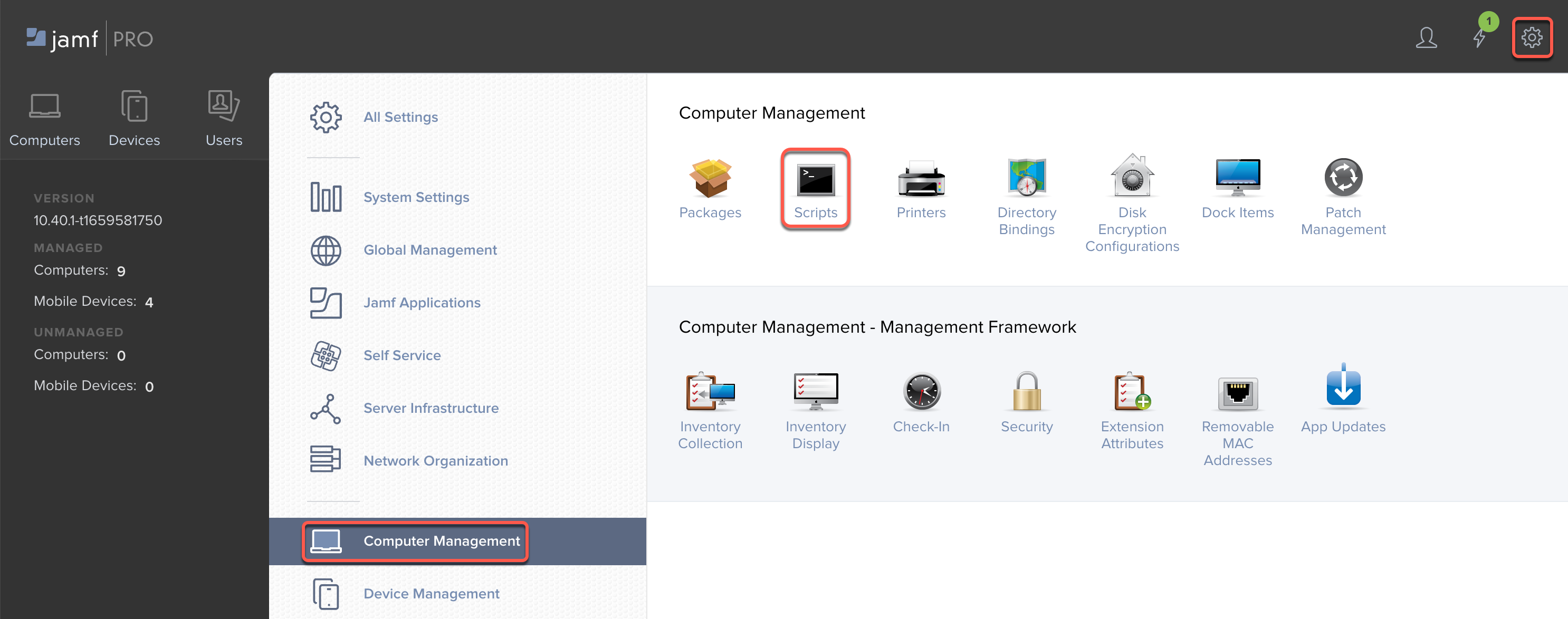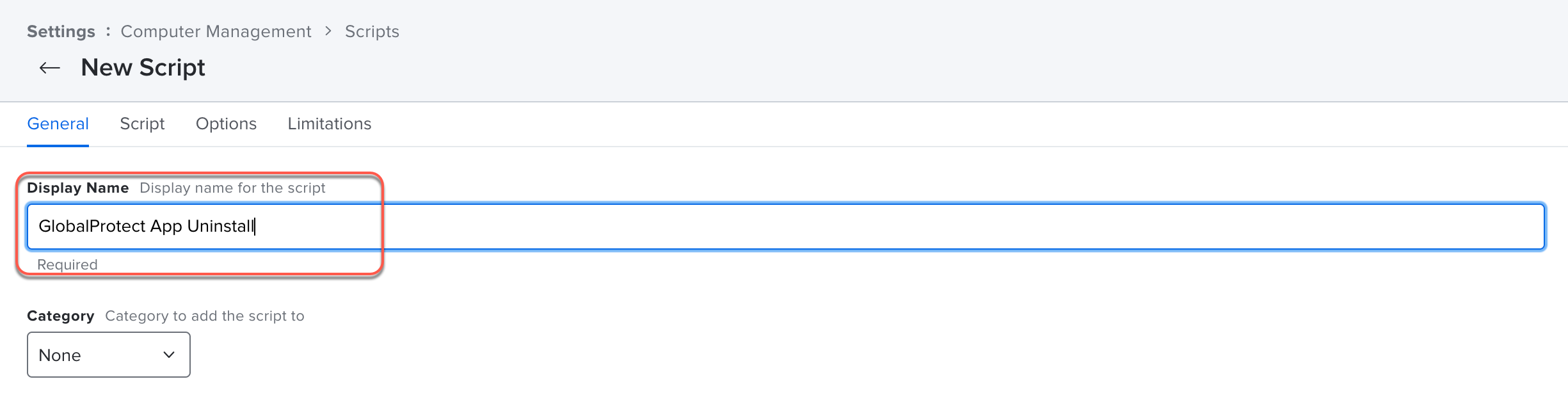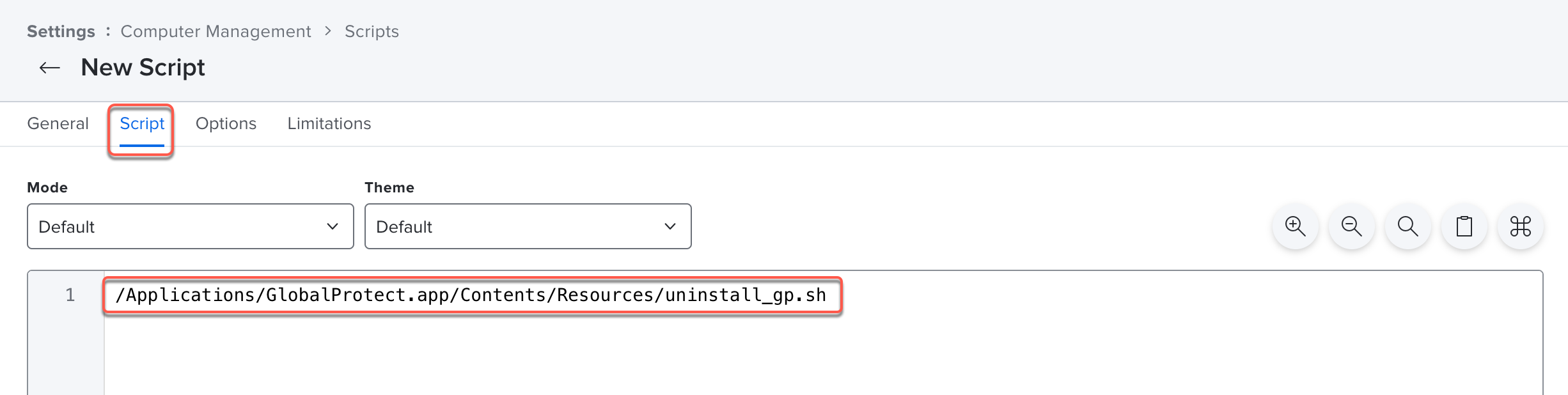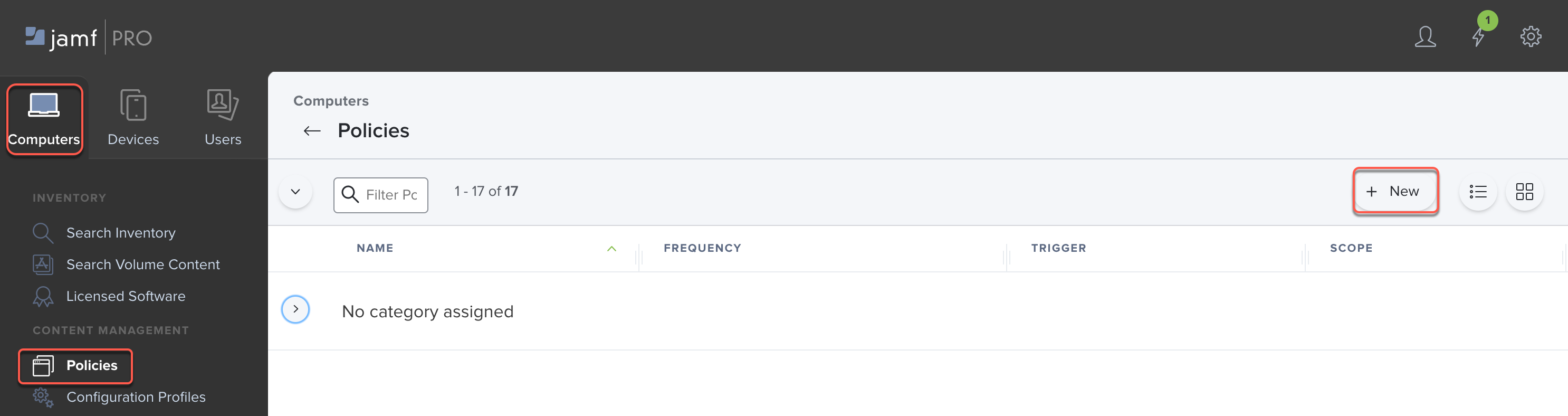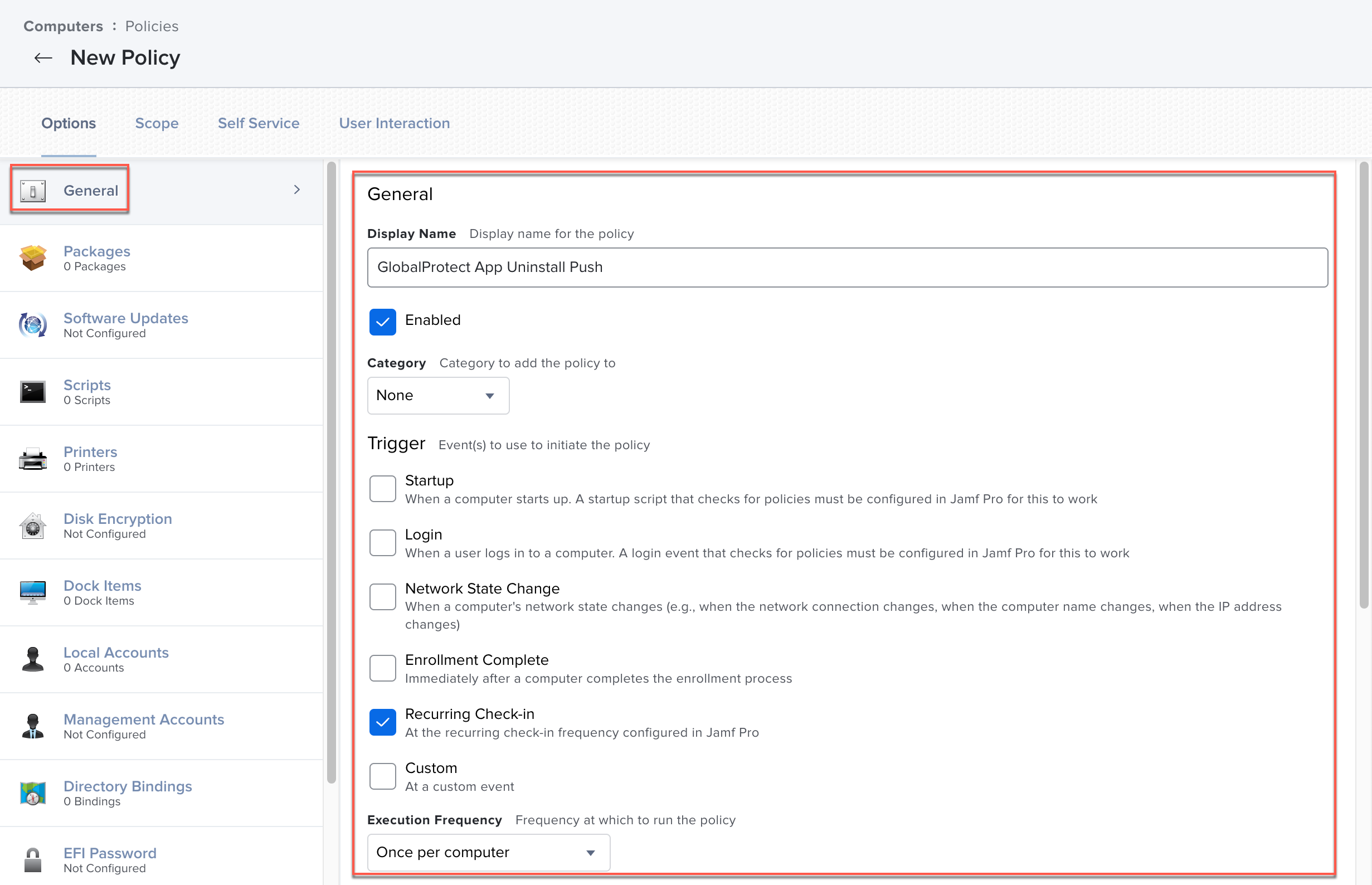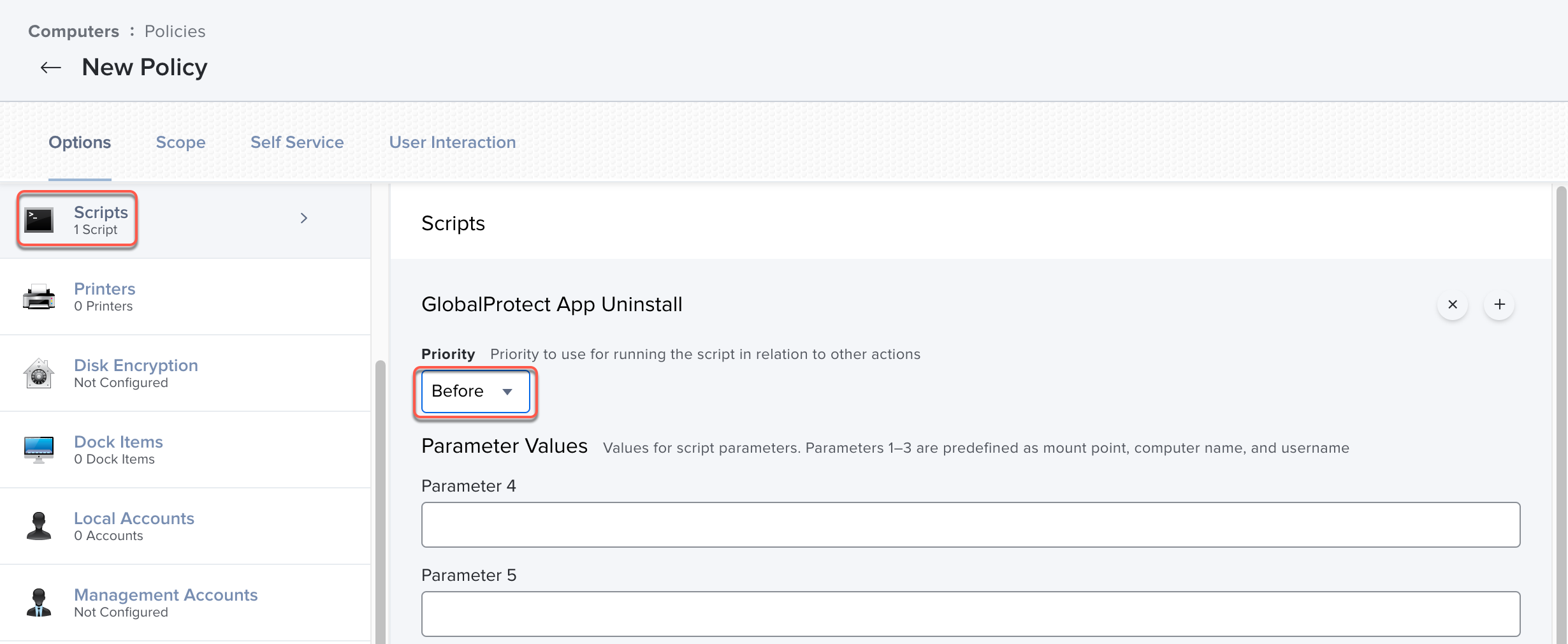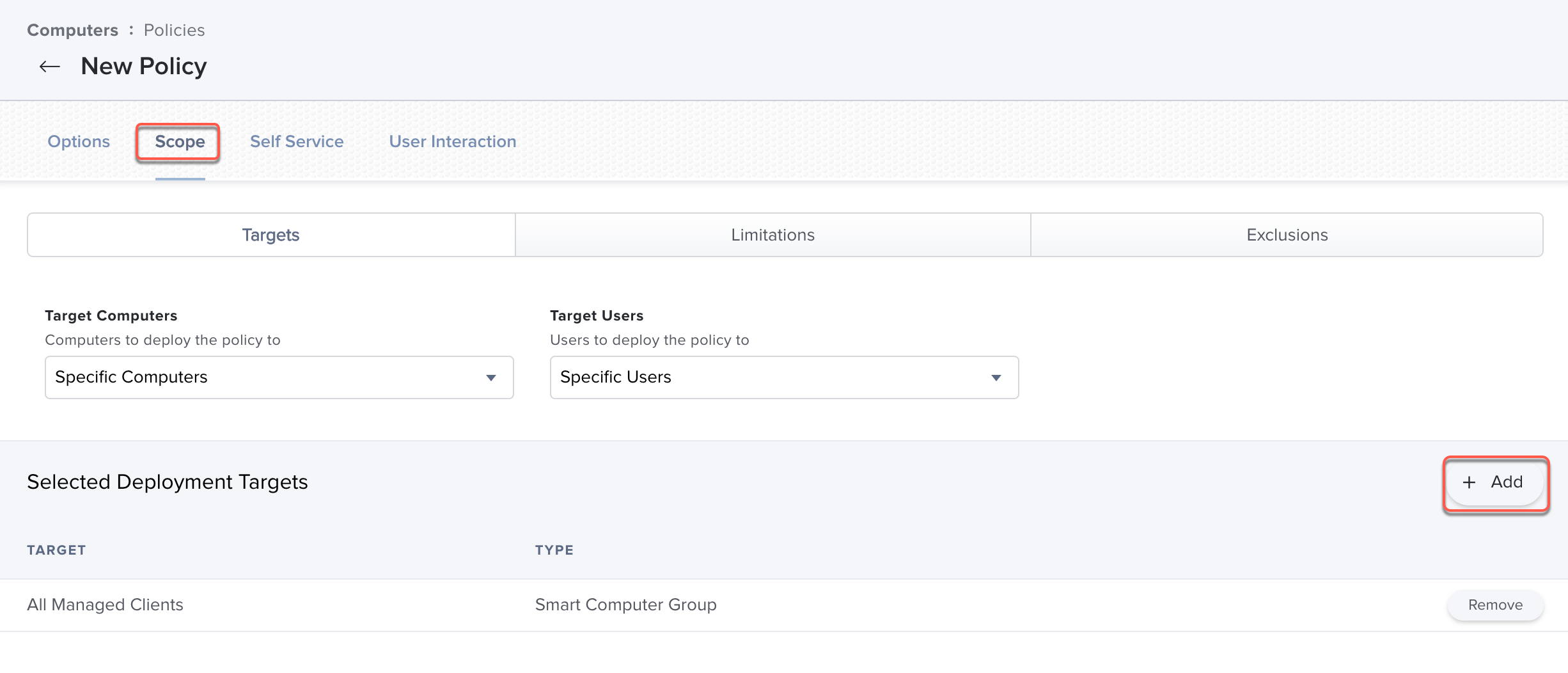Download PDF
GlobalProtect
Uninstall the GlobalProtect Mobile App Using Jamf Pro
Table of Contents
Expand All
|
Collapse All
GlobalProtect Docs
-
-
-
-
- 6.3
- 6.2
- 6.1
- 6.0
-
- 6.3
- 6.2
- 6.1
- 6.0
Uninstall the GlobalProtect Mobile App Using Jamf Pro
Learn how to uninstall the GlobalProtect app from macOS endpoints using Jamf
Pro.
| Where Can I Use This? | What Do I Need? |
|---|---|
|
|
Starting with GlobalProtect app 6.0.4 and later and 6.1 releases, you can uninstall
the app from macOS endpoints by configuring a policy that contains a script with the
GlobalProtect app uninstall command. When the policy is triggered, the GlobaProtect
app is uninstalled on macOS endpoints.
For macOS Monterey 12.2.1 endpoints, before you begin, remove system extensions using Jamf Pro. During the uninstallation,
end users on macOS Monterey 12.2.1 endpoints are not prompted to remove the
GlobalProtect system extension.
If you uninstall the GlobalProtect app from macOS Monterey endpoints using the
GlobalProtect app PKG file, end users are prompted by a pop-up to enter the
administrator username and password to remove the system extension.
For macOS endpoints earlier than macOS Monterey, regardless of whether the
GlobalProtect app is uninstalled using a command or PKG file, end users ares
still prompted by a pop-up to enter the administrator username and password to
remove the system extension.
- In Jamf Pro, create a script to uninstall the GlobalProtect app from macOS endpoints.
- Select SettingsComputer ManagementScripts.
![]() Click New.Enter a Display Name for the script.
Click New.Enter a Display Name for the script.![]() Select Script and enter the following command in the editor:/Applications/GlobalProtect.app/Contents/Resources/uninstall_gp.sh
Select Script and enter the following command in the editor:/Applications/GlobalProtect.app/Contents/Resources/uninstall_gp.sh![]() The script will be run with superuser authority.Save the script.Create a Jamf policy for running the uninstall script.
The script will be run with superuser authority.Save the script.Create a Jamf policy for running the uninstall script.- Select ComputersPoliciesNew.
![]() In the General payload, configure basic settings for the policy:
In the General payload, configure basic settings for the policy:- Enter a Display Name for the policy and Enable the policy.
- (Optional) Select a Category.
- Specify a Trigger that will run the policy.
- Select an Execution Frequency, such as
Once per computer and
Automatically re-run the policy on
failure.
![]()
Configure the Scripts payload by selecting ScriptsConfigure.![]() (Optional) If you created a Smart Group for your users, configure the scope of the policy to target that group.
(Optional) If you created a Smart Group for your users, configure the scope of the policy to target that group.- Select Scope and Add a deployment target.
![]()
- Click Computer Groups and Add the Smart Computer Group for your users.
- Click Done. The computers in the selected computer group will be targeted for uninstallation of the GlobalProtect app.
Save the policy.The next time macOS endpoints check in with Jamf Pro and meet the trigger in the General payload, the policy will run and uninstall the GlobalProtect app from the endpoints.