GlobalProtect
Advanced Internal Host Detection
Table of Contents
Expand All
|
Collapse All
GlobalProtect Docs
-
10.1 & Later
- 10.1 & Later
- 9.1 (EoL)
-
- How Does the App Know Which Certificate to Supply?
- Set Up Cloud Identity Engine Authentication
- Configure GlobalProtect to Facilitate Multi-Factor Authentication Notifications
- Enable Delivery of VSAs to a RADIUS Server
- Enable Group Mapping
-
-
- GlobalProtect App Minimum Hardware Requirements
- Download the GlobalProtect App Software Package for Hosting on the Portal
- Host App Updates on the Portal
- Host App Updates on a Web Server
- Test the App Installation
- Download and Install the GlobalProtect Mobile App
- View and Collect GlobalProtect App Logs
-
-
- Deploy App Settings in the Windows Registry
- Deploy App Settings from Msiexec
- Deploy Scripts Using the Windows Registry
- Deploy Scripts Using Msiexec
- Deploy Connect Before Logon Settings in the Windows Registry
- Deploy GlobalProtect Credential Provider Settings in the Windows Registry
- SSO Wrapping for Third-Party Credential Providers on Windows Endpoints
- Enable SSO Wrapping for Third-Party Credentials with the Windows Registry
- Enable SSO Wrapping for Third-Party Credentials with the Windows Installer
- Deploy App Settings to Linux Endpoints
- GlobalProtect Processes to be Whitelisted on EDR Deployments
-
-
- Mobile Device Management Overview
- Set Up the MDM Integration With GlobalProtect
- Qualified MDM Vendors
-
-
- Set Up the Microsoft Intune Environment for Android Endpoints
- Deploy the GlobalProtect App on Android Endpoints Using Microsoft Intune
- Create an App Configuration on Android Endpoints Using Microsoft Intune
- Configure Lockdown Mode for Always On Connect Method on Android Endpoints Using Microsoft Intune
-
- Deploy the GlobalProtect Mobile App Using Microsoft Intune
- Configure an Always On VPN Configuration for iOS Endpoints Using Microsoft Intune
- Configure a User-Initiated Remote Access VPN Configuration for iOS Endpoints Using Microsoft Intune
- Configure a Per-App VPN Configuration for iOS Endpoints Using Microsoft Intune
-
-
-
- Create a Smart Computer Group for GlobalProtect App Deployment
- Create a Single Configuration Profile for the GlobalProtect App for macOS
- Deploy the GlobalProtect Mobile App for macOS Using Jamf Pro
-
- Enable GlobalProtect System Extensions on macOS Endpoints Using Jamf Pro
- Enable GlobalProtect Network Extensions on macOS Big Sur Endpoints Using Jamf Pro
- Add a Configuration Profile for the GlobalProtect Enforcer by Using Jamf Pro 10.26.0
- Verify Configuration Profiles Deployed by Jamf Pro
- Remove System Extensions on macOS Monterey Endpoints Using Jamf Pro
- Non-Removable System Extensions on macOS Sequoia Endpoints Using Jamf Pro
- Uninstall the GlobalProtect Mobile App Using Jamf Pro
-
- Configure HIP-Based Policy Enforcement
- Configure HIP Exceptions for Patch Management
- Collect Application and Process Data From Endpoints
- Redistribute HIP Reports
-
- Identification and Quarantine of Compromised Devices Overview and License Requirements
- View Quarantined Device Information
- Manually Add and Delete Devices From the Quarantine List
- Automatically Quarantine a Device
- Use GlobalProtect and Security Policies to Block Access to Quarantined Devices
- Redistribute Device Quarantine Information from Panorama
- Troubleshoot HIP Issues
-
-
- Enable and Verify FIPS-CC Mode on Windows Endpoints
- Enable and Verify FIPS-CC Mode on macOS Endpoints
- Enable and Verify FIPS-CC Mode Using Workspace ONE on iOS Endpoints
- Enable FIPS Mode on Linux EndPoints with Ubuntu or RHEL
- Enable and Verify FIPS-CC Mode Using Microsoft Intune on Android Endpoints
- FIPS-CC Security Functions
- Resolve FIPS-CC Mode Issues
-
-
- Remote Access VPN (Authentication Profile)
- Remote Access VPN (Certificate Profile)
- Remote Access VPN with Two-Factor Authentication
- GlobalProtect Always On VPN Configuration
- Remote Access VPN with Pre-Logon
- User-Initiated Pre-Logon Connection
- GlobalProtect Multiple Gateway Configuration
- GlobalProtect for Internal HIP Checking and User-Based Access
- Mixed Internal and External Gateway Configuration
- Captive Portal and Enforce GlobalProtect for Network Access
- GlobalProtect on Windows 365 Cloud PC
-
- About GlobalProtect Cipher Selection
- Cipher Exchange Between the GlobalProtect App and Gateway
-
- Reference: GlobalProtect App Cryptographic Functions
-
- Reference: TLS Ciphers Supported by GlobalProtect Apps on macOS Endpoints
- Reference: TLS Ciphers Supported by GlobalProtect Apps on Windows Endpoints
- Reference: TLS Ciphers Supported by GlobalProtect Apps on Android 6.0.1 Endpoints
- Reference: TLS Ciphers Supported by GlobalProtect Apps on iOS 10.2.1 Endpoints
- Reference: TLS Ciphers Supported by GlobalProtect Apps on Chromebooks
- Ciphers Used to Set Up IPsec Tunnels
- SSL APIs
-
- View a Graphical Display of GlobalProtect User Activity in PAN-OS
- View All GlobalProtect Logs on a Dedicated Page in PAN-OS
- Event Descriptions for the GlobalProtect Logs in PAN-OS
- Filter GlobalProtect Logs for Gateway Latency in PAN-OS
- Restrict Access to GlobalProtect Logs in PAN-OS
- Forward GlobalProtect Logs to an External Service in PAN-OS
- Configure Custom Reports for GlobalProtect in PAN-OS
-
6.3
- 6.3
- 6.2
- 6.1
- 6.0
- 5.1
-
- Download and Install the GlobalProtect App for Windows
- Use Connect Before Logon
- Use Single Sign-On for Smart Card Authentication
- Use the GlobalProtect App for Windows
- Report an Issue From the GlobalProtect App for Windows
- Disconnect the GlobalProtect App for Windows
- Uninstall the GlobalProtect App for Windows
- Fix a Microsoft Installer Conflict
-
- Download and Install the GlobalProtect App for macOS
- Use the GlobalProtect App for macOS
- Report an Issue From the GlobalProtect App for macOS
- Disconnect the GlobalProtect App for macOS
- Uninstall the GlobalProtect App for macOS
- Remove the GlobalProtect Enforcer Kernel Extension
- Enable the GlobalProtect App for macOS to Use Client Certificates for Authentication
-
6.1
- 6.1
- 6.0
- 5.1
-
6.3
- 6.3
- 6.2
- 6.1
- 6.0
- 5.1
Advanced Internal Host Detection
Software Support: Starting with GlobalProtect™
app 6.1. Requires content release version 8615-7549.
OS Support: Windows 10, ARM64-Based Windows 10, macOS 11 and later releases, and ARM-Based
macOS 11 and later releases, and Linux, iOS, and
Android.
You can now configure advanced internal host
detection through the portal if you want to add an extra security
layer during internal host detection by the GlobalProtect app. With
the advanced internal host detection, the app validates the server
certificate of the internal gateways in addition to performing a
reverse DNS lookup of the internal host to determine whether the
app is inside the enterprise network.
Enabling the advanced
internal host detection stops malicious actors from spoofing the
reverse DNS server response during the internal host detection and
thereby prevents unauthorized access to the endpoints in the enterprise
network. When you enable the advanced internal host detection through
the portal and the user logs in to the GlobalProtect app, the workflow
looks as follows:
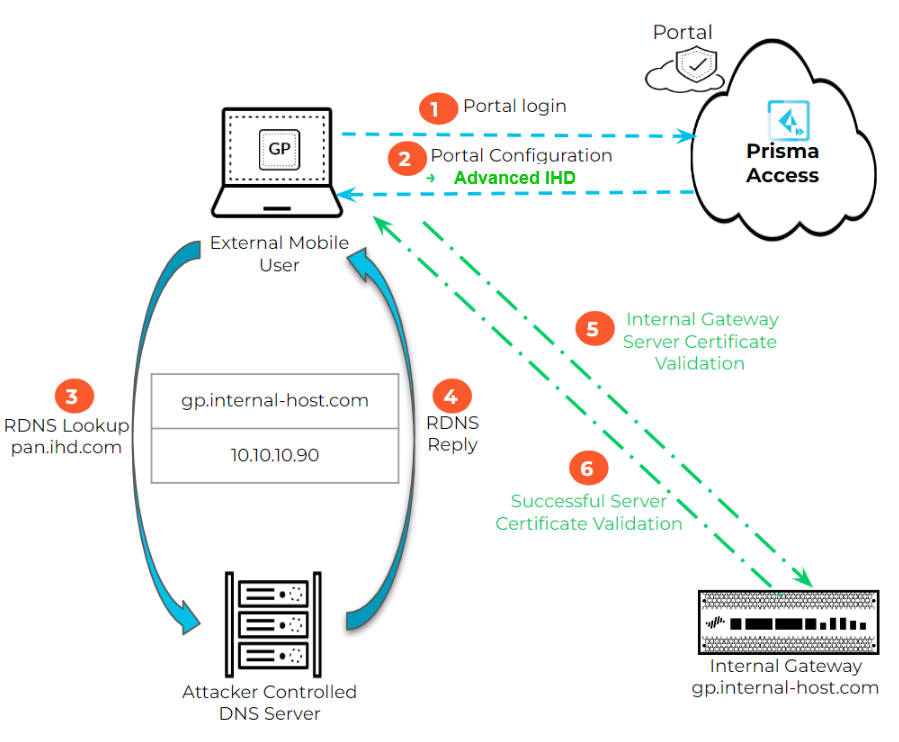
When a
user attempts to log in with advanced internal host detection enabled,
the GlobalProtect app is considered as inside the enterprise network
only when:
- The reverse DNS lookup of an internal host using the specified IP address to the hostname is successful during the internal host detection process.
- The app successfully validates the server certificate of at least one of the configured internal gateways.
If
the advanced internal host detection fails, the endpoint is considered
as outside the network and the app performs a network discovery
to connect to the best available external gateway.
By default,
advanced internal host detection is disabled.
- Ensure that the GlobalProtect internal gateway is configured.
- Ensure that the internal host detection is configured through the portal.
- Enable advanced internal host detection.
- Select NetworkGlobalProtectPortals.
- Select the portal configuration to which you are adding the agent configuration, and then select the Agent tab and select the desired agent configuration.
- Select App. The App Configurations
area displays the app settings with default values that you can
customize for each agent configuration.

- In the App Configurations area, set Enable Advance Internal Host Detection to Yes to add an additional security layer during the internal host detection by the app.
- Click OK and commit the changes.
- View the logs to verify
that advanced internal host detection is configured through portal.
- Verify the GlobalProtect logs for
advanced internal hosting detection for GlobalProtect app troubleshooting.
To view the logs:
- From the firewall hosting the portal, select MonitorLogsGlobalProtect.
- Filter for advanced internal host detection to view the following events on the GlobalProtect logs page.
- Advanced Internal Host Detection successful
- Advanced Internal Host Detection failed
You can also view the advanced internal host detection related events in the PanGPS logs. - Verify the advanced internal host detection events
in the PanGPS logs. The PanGPS log displays the following events when:
- Advanced Internal Host Detection is enabled.Advanced IHD is yes
- Advanced Internal Host Detection is not enabled.Advanced IHD is no
- Advanced Internal Host Detection setting does not exist in portal configuration.Advanced IHD is not enabled
- Advanced Internal Host Detection fails and GlobalProtect falls back to external network discovery.Advanced IHD failed. Fallback to external network discovery.
- Advanced Internal Host Detection is enabled and Internal Host Detection is resolved to internal network.Skip setting network discovery ready for Advanced IHD.
- Server certificate validation is successful for at least one internal gateway.Set network ready to internal network for Advanced IHD.
- Verify the GlobalProtect logs for
advanced internal hosting detection for GlobalProtect app troubleshooting.
To view the logs:

