GlobalProtect
Proxy Auto Configuration (PAC) Deployment from GlobalProtect
Table of Contents
Expand All
|
Collapse All
GlobalProtect Docs
-
10.1 & Later
- 10.1 & Later
- 9.1 (EoL)
-
- How Does the App Know Which Certificate to Supply?
- Set Up Cloud Identity Engine Authentication
- Configure GlobalProtect to Facilitate Multi-Factor Authentication Notifications
- Enable Delivery of VSAs to a RADIUS Server
- Enable Group Mapping
-
-
- GlobalProtect App Minimum Hardware Requirements
- Download the GlobalProtect App Software Package for Hosting on the Portal
- Host App Updates on the Portal
- Host App Updates on a Web Server
- Test the App Installation
- Download and Install the GlobalProtect Mobile App
- View and Collect GlobalProtect App Logs
-
-
- Deploy App Settings in the Windows Registry
- Deploy App Settings from Msiexec
- Deploy Scripts Using the Windows Registry
- Deploy Scripts Using Msiexec
- Deploy Connect Before Logon Settings in the Windows Registry
- Deploy GlobalProtect Credential Provider Settings in the Windows Registry
- SSO Wrapping for Third-Party Credential Providers on Windows Endpoints
- Enable SSO Wrapping for Third-Party Credentials with the Windows Registry
- Enable SSO Wrapping for Third-Party Credentials with the Windows Installer
- Deploy App Settings to Linux Endpoints
- GlobalProtect Processes to be Whitelisted on EDR Deployments
-
-
- Mobile Device Management Overview
- Set Up the MDM Integration With GlobalProtect
- Qualified MDM Vendors
-
-
- Set Up the Microsoft Intune Environment for Android Endpoints
- Deploy the GlobalProtect App on Android Endpoints Using Microsoft Intune
- Create an App Configuration on Android Endpoints Using Microsoft Intune
- Configure Lockdown Mode for Always On Connect Method on Android Endpoints Using Microsoft Intune
-
- Deploy the GlobalProtect Mobile App Using Microsoft Intune
- Configure an Always On VPN Configuration for iOS Endpoints Using Microsoft Intune
- Configure a User-Initiated Remote Access VPN Configuration for iOS Endpoints Using Microsoft Intune
- Configure a Per-App VPN Configuration for iOS Endpoints Using Microsoft Intune
-
-
-
- Create a Smart Computer Group for GlobalProtect App Deployment
- Create a Single Configuration Profile for the GlobalProtect App for macOS
- Deploy the GlobalProtect Mobile App for macOS Using Jamf Pro
-
- Enable GlobalProtect System Extensions on macOS Endpoints Using Jamf Pro
- Enable GlobalProtect Network Extensions on macOS Big Sur Endpoints Using Jamf Pro
- Add a Configuration Profile for the GlobalProtect Enforcer by Using Jamf Pro 10.26.0
- Verify Configuration Profiles Deployed by Jamf Pro
- Remove System Extensions on macOS Monterey Endpoints Using Jamf Pro
- Non-Removable System Extensions on macOS Sequoia Endpoints Using Jamf Pro
- Uninstall the GlobalProtect Mobile App Using Jamf Pro
-
- Configure HIP-Based Policy Enforcement
- Configure HIP Exceptions for Patch Management
- Collect Application and Process Data From Endpoints
- Redistribute HIP Reports
-
- Identification and Quarantine of Compromised Devices Overview and License Requirements
- View Quarantined Device Information
- Manually Add and Delete Devices From the Quarantine List
- Automatically Quarantine a Device
- Use GlobalProtect and Security Policies to Block Access to Quarantined Devices
- Redistribute Device Quarantine Information from Panorama
- Troubleshoot HIP Issues
-
-
- Enable and Verify FIPS-CC Mode on Windows Endpoints
- Enable and Verify FIPS-CC Mode on macOS Endpoints
- Enable and Verify FIPS-CC Mode Using Workspace ONE on iOS Endpoints
- Enable FIPS Mode on Linux EndPoints with Ubuntu or RHEL
- Enable and Verify FIPS-CC Mode Using Microsoft Intune on Android Endpoints
- FIPS-CC Security Functions
- Resolve FIPS-CC Mode Issues
-
-
- Remote Access VPN (Authentication Profile)
- Remote Access VPN (Certificate Profile)
- Remote Access VPN with Two-Factor Authentication
- GlobalProtect Always On VPN Configuration
- Remote Access VPN with Pre-Logon
- User-Initiated Pre-Logon Connection
- GlobalProtect Multiple Gateway Configuration
- GlobalProtect for Internal HIP Checking and User-Based Access
- Mixed Internal and External Gateway Configuration
- Captive Portal and Enforce GlobalProtect for Network Access
- GlobalProtect on Windows 365 Cloud PC
-
- About GlobalProtect Cipher Selection
- Cipher Exchange Between the GlobalProtect App and Gateway
-
- Reference: GlobalProtect App Cryptographic Functions
-
- Reference: TLS Ciphers Supported by GlobalProtect Apps on macOS Endpoints
- Reference: TLS Ciphers Supported by GlobalProtect Apps on Windows Endpoints
- Reference: TLS Ciphers Supported by GlobalProtect Apps on Android 6.0.1 Endpoints
- Reference: TLS Ciphers Supported by GlobalProtect Apps on iOS 10.2.1 Endpoints
- Reference: TLS Ciphers Supported by GlobalProtect Apps on Chromebooks
- Ciphers Used to Set Up IPsec Tunnels
- SSL APIs
-
- View a Graphical Display of GlobalProtect User Activity in PAN-OS
- View All GlobalProtect Logs on a Dedicated Page in PAN-OS
- Event Descriptions for the GlobalProtect Logs in PAN-OS
- Filter GlobalProtect Logs for Gateway Latency in PAN-OS
- Restrict Access to GlobalProtect Logs in PAN-OS
- Forward GlobalProtect Logs to an External Service in PAN-OS
- Configure Custom Reports for GlobalProtect in PAN-OS
-
6.3
- 6.3
- 6.2
- 6.1
- 6.0
- 5.1
-
- Download and Install the GlobalProtect App for Windows
- Use Connect Before Logon
- Use Single Sign-On for Smart Card Authentication
- Use the GlobalProtect App for Windows
- Report an Issue From the GlobalProtect App for Windows
- Disconnect the GlobalProtect App for Windows
- Uninstall the GlobalProtect App for Windows
- Fix a Microsoft Installer Conflict
-
- Download and Install the GlobalProtect App for macOS
- Use the GlobalProtect App for macOS
- Report an Issue From the GlobalProtect App for macOS
- Disconnect the GlobalProtect App for macOS
- Uninstall the GlobalProtect App for macOS
- Remove the GlobalProtect Enforcer Kernel Extension
- Enable the GlobalProtect App for macOS to Use Client Certificates for Authentication
-
6.1
- 6.1
- 6.0
- 5.1
-
6.3
- 6.3
- 6.2
- 6.1
- 6.0
- 5.1
Proxy Auto Configuration (PAC) Deployment from GlobalProtect
Software Support: Starting with GlobalProtect™
app 6.1 with Content Release version 8587-7455 or later.
OS
Support: Windows 10, ARM64-Based Windows 10, macOS 11 and later
releases, and ARM-Based macOS 11 and later releases,
and Linux.
With Endpoint Proxy Configuration from the
GlobalProtect app, you can now push the URL for your proxy auto-configuration
(PAC) files to your endpoints via the GlobalProtect portal. When
the GlobalProtect app connects to the portal, the portal returns
the PAC URL to the endpoint. Then, upon establishing a tunnel with
the GlobalProtect gateway, the endpoint connects to the PAC URL
and fetches the PAC file, which in turn updates the proxy settings
on the endpoint. You can deploy different PAC URLs to different
endpoints based username or group membership. Once the endpoint has
the proxy settings, it uses the proxy server to access the internet.
After
you enable the feature, the new proxy configurations pushed through
the app replaces the proxy settings already available on the endpoint.When
the user disconnects the GlobalProtect app, the endpoint proxy configurations
get automatically disabled, reverting to the previous settings.
This
feature is available for all GlobalProtect users. When connecting
to an on-premises GlobalProtect portal and gateway, the workflow
looks as follows:
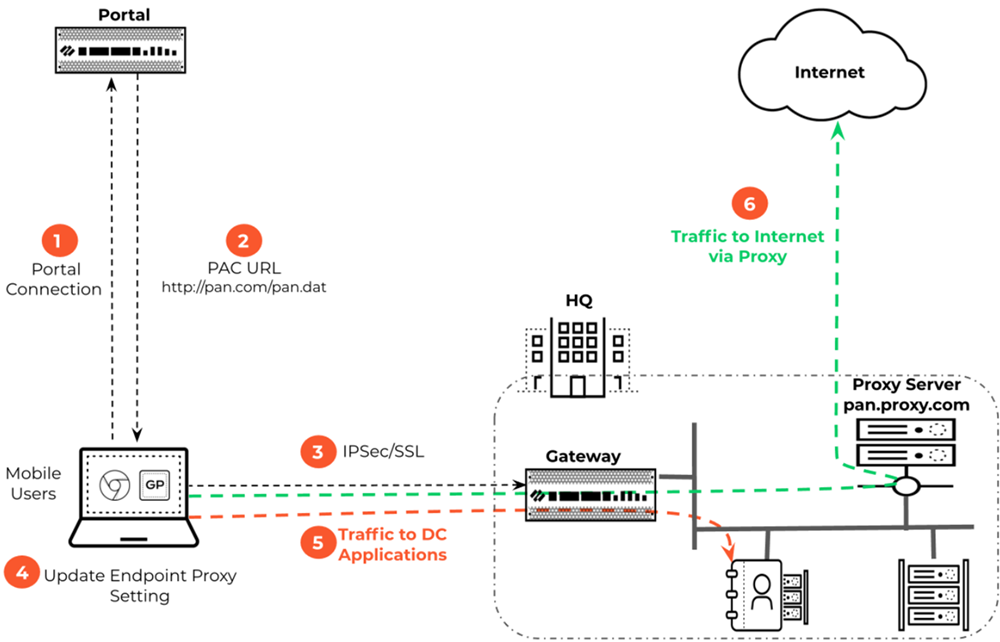
By default,
the endpoint proxy configuration through the GlobalProtect app is
disabled.
Use the following steps to configure the endpoint
proxy through the GlobalProtect app.
- Ensure that the URL to Proxy Auto-Configuration (PAC) file is available.
- (Optional) Configure the selection criteria
such as user, user group and/or operating system on the portal for
which you want to push the proxy settings through the GlobalProtect
app.
- NetworkGlobalProtectPortals.
- Select the portal configuration to which you are adding the agent configuration, and then select the Agent tab.
- On the Agent tab, select Config Selection Criteria and then configure user, user group, and/or operating system to which you want to push the endpoint proxy configuration.
- To ensure that this endpoint proxy configuration is only pushed to agents running on supported operating systems, on the Config Selection CriteriaUser/User Group tab, click Add in the OS column and select the operating system. Set the OS to Any to deploy the configuration to all operating systems.
- If you only want to push the endpoint proxy configuration to specific users, in the User/User Group column Add the specific users or user groups.
- Click OK to save the agent configuration.
- Enable endpoint proxy configuration through the GlobalProtect
app.
- Select NetworkGlobalProtectPortals.
- Select the portal configuration to which you are adding the agent configuration, and then select the Agent tab.
- On the Agent tab, select App. The App Configuration area displays the app settings with default values that you can customize for each agent configuration.
- In the App Configurations area, specify the Proxy
Auto-Configuration (PAC) File URL that you want to push
to the endpoint to configure proxy settings. The maximum URL length
is 256 characters. The following Proxy Auto-Configuration (PAC)
File URL methods are supported:
- Proxy Auto-Config (PAC) standard (for example, http://pac.<hostname or IP>/proxy.pac).
- Web Proxy Auto-Discovery Protocol (WPAD) standard (for example, http://wpad.<hostname or IP>/wpad.dat).
- Click OK and commit the changes.

- View the logs to verify
the endpoint proxy configuration through the GlobalProtect app.You can view endpoint proxy configuration- related log details in the GlobalProtect logs and Cortex Data Lake (CDL) logs for GlobalProtect App troubleshooting. You can view the following events in the PanGPS log:
- Receipt of proxy configurations.
- Enable endpoint proxy configuration - success or failure.
- Revert endpoint proxy configuration - success or failure.
- Enable proxy enforcement -success or failure.
- Disable proxy enforcement -success or failure.
- View the PanGPS log to verify whether Proxy
Auto Configuration (PAC) URL is configured or not on the GlobalProtect
portal.
- If the Proxy Auto Configuration (PAC) URL is configured, the PanGPS log displays the following event:Deploy Proxy auto proxy pac is <proxy auto-configuration (PAC) file URL>.
- If the Proxy Auto Configuration (PAC) URL is not configured, the PanGPS log displays the following event:Deploy Proxy auto proxy pac is not enabled.
- To view endpoint proxy configuration- related details
in the PanGPS log for Windows, macOS,
and linux:
- Open the GlobalProtect app.
- Report an issue from the GlobalProtect from the end user’s endpoint.
- (Optional) Allow the GlobalProtect app to run additional diagnostic test and send the troubleshooting log bundle together with the issue reports upon user request.
- View the PanGPS log to verify the endpoint proxy configuration- related events.
- Verify the Proxy Auto Configuration (PAC) URL on the
proxy settings of your endpoints.In the proxy settings of your endpoints, you can view the Proxy Auto Configuration (PAC) URL that you configured in the App Configurations area of the Agent tab (NetworkGlobalProtectPortals).
- To view proxy settings for Windows endpoints,
select SettingsNetwork
& InternetProxy.

- To view proxy settings for macOS endpoints, select System PreferencesNetworkProxies.

- To view proxy settings for Linux
endpoints, select SettingsNetworkNetwork Proxy.

- To view proxy settings for Windows endpoints,
select SettingsNetwork
& InternetProxy.




