Configure Phishing Analysis
Table of Contents
Expand all | Collapse all
-
-
- Allowed List of IP Addresses
-
- Begin Scanning a Bitbucket App
- Begin Scanning a Box App
- Begin Scanning ChatGPT Enterprise App
- Begin Scanning a Cisco Webex Teams App
- Begin Scanning a Confluence App
- Begin Scanning a Confluence Data Center App
- Begin Scanning a Dropbox App
- Begin Scanning a GitHub App
- Begin Scanning a Gmail App
- Begin Scanning a Google Drive App
- Begin Scanning a Jira App
- Begin Scanning a Jira Data Center App
- Begin Scanning a Microsoft Exchange App
- Begin Scanning Office 365 Apps
- Begin Scanning a Microsoft Teams App
- Begin Scanning a Salesforce App
- Begin Scanning a ServiceNow App
- Begin Scanning a ShareFile App
- Begin Scanning a Slack Enterprise App
- Begin Scanning a Slack for Pro and Business App
- Begin Scanning a Workday App (Beta)
- Begin Scanning a Zendesk App
- Begin Scanning a Zoom App
- Reauthenticate to a Cloud App
- Verify Permissions on Cloud Apps
- Start Scanning a Cloud App
- Rescan a Managed Cloud App
- Delete Cloud Apps Managed by Data Security
- API Throttling
- Configure Classification Labels
- Microsoft Labeling for Office 365
- Google Drive Labeling
- Configure Phishing Analysis
- Configure WildFire Analysis
-
-
-
- What is an Incident?
- Assess New Incidents on Data Security
- Filter Incidents
- Configure Slack Notification Alerts on Data Security
- Security Controls Incident Details
- Track Down Threats with WildFire Report
- Customize the Incident Categories
- Close Incidents
- Download Assets for Incidents
- View Asset Snippets for Incidents
- Analyze Inherited Exposure
- Email Asset Owners
- Modify Incident Status
-
-
-
- What’s SaaS Security Inline?
- Navigate To SaaS Security Inline
- SaaS Visibility for NGFW
- SaaS Visibility and Controls for NGFW
- SaaS Visibility for Prisma Access
- SaaS Visibility and Controls for Panorama Managed Prisma Access
- SaaS Visibility and Controls for Cloud Managed Prisma Access
- Activate SaaS Security Inline for NGFW
- Activate SaaS Security Inline for VM-Series Firewalls with Software NGFW Credits
- Activate SaaS Security Inline for Prisma Access
- Connect SaaS Security Inline and Strata Logging Service
- Integrate with Azure Active Directory
-
-
- SaaS Policy Rule Recommendations
- App-ID Cloud Engine
- Guidelines for SaaS Policy Rule Recommendations
- Predefined SaaS Policy Rule Recommendations
- Apply Predefined SaaS Policy Rule Recommendations
- Create SaaS Policy Rule Recommendations
- Delete SaaS Policy Rule Recommendations
- Enable SaaS Policy Rule Recommendations
- Modify Active SaaS Policy Rule Recommendations
- Monitor SaaS Policy Rule Recommendations
-
- Enable Automatic Updates for SaaS Policy Rule Recommendations on Cloud Managed Prisma Access
- Import New SaaS Policy Rule Recommendations on Cloud Managed Prisma Access
- Update Imported SaaS Policy Rule Recommendations on Cloud Managed Prisma Access
- Remove Deleted SaaS Policy Rule Recommendations on Cloud Managed Prisma Access
- Manage Enforcement of Rule Recommendations on NGFW
- Manage Enforcement of Rule Recommendations on Panorama Managed Prisma Access
- Change Risk Score for Discovered SaaS Apps
-
-
-
-
- Onboarding Overview for Supported SaaS Apps
- Onboard an Aha.io App to SSPM
- Onboard an Alteryx Designer Cloud App to SSPM
- Onboard an Aptible App to SSPM
- Onboard an ArcGIS App to SSPM
- Onboard an Articulate Global App to SSPM
- Onboard an Atlassian App to SSPM
- Onboard a BambooHR App to SSPM
- Onboard a Basecamp App to SSPM
- Onboard a Bitbucket App to SSPM
- Onboard a BlueJeans App to SSPM
- Onboard a Box App to SSPM
- Onboard a Bright Security App to SSPM
- Onboard a Celonis App to SSPM
- Onboard a Cisco Meraki App to SSPM
- Onboard a ClickUp App to SSPM
- Onboard a Confluence App to SSPM
- Onboard a Contentful App to SSPM
- Onboard a Convo App to SSPM
- Onboard a Couchbase App to SSPM
- Onboard a Coveo App to SSPM
- Onboard a Crowdin Enterprise App to SSPM
- Onboard a Customer.io App to SSPM
- Onboard a Databricks App to SSPM
- Onboard a Datadog App to SSPM
- Onboard a DocHub App to SSPM
- Onboard a DocuSign App to SSPM
- Onboard an Envoy App to SSPM
- Onboard an Expiration Reminder App to SSPM
- Onboard a Gainsight PX App to SSPM
- Onboard a GitHub Enterprise App to SSPM
- Onboard a GitLab App to SSPM
- Onboard a Google Analytics App to SSPM
- Onboard a Google Workspace App to SSPM
- Onboard a GoTo Meeting App to SSPM
- Onboard a Grammarly App to SSPM
- Onboard a Harness App to SSPM
- Onboard a Hellonext App to SSPM
- Onboard an IDrive App to SSPM
- Onboard an Intercom App to SSPM
- Onboard a Jira App to SSPM
- Onboard a Kanbanize App to SSPM
- Onboard a Kanban Tool App to SSPM
- Onboard a Kustomer App to SSPM
- Onboard a Lokalise App to SSPM
- Onboard a Microsoft Azure AD App to SSPM
- Onboard a Microsoft Outlook App to SSPM
- Onboard a Microsoft Power BI App to SSPM
- Onboard a Miro App to SSPM
- Onboard a monday.com App to SSPM
- Onboard a MongoDB Atlas App to SSPM
- Onboard a MuleSoft App to SSPM
- Onboard a Mural App to SSPM
- Onboard an Office 365 App to SSPM
- Onboard an Okta App to SSPM
- Onboard a PagerDuty App to SSPM
- Onboard a RingCentral App to SSPM
- Onboard a Salesforce App to SSPM
- Onboard an SAP Ariba App to SSPM
- Onboard a ServiceNow App to SSPM
- Onboard a Slack Enterprise App to SSPM
- Onboard a Snowflake App to SSPM
- Onboard a SparkPost App to SSPM
- Onboard a Tableau Cloud App to SSPM
- Onboard a Webex App to SSPM
- Onboard a Workday App to SSPM
- Onboard a Wrike App to SSPM
- Onboard a YouTrack App to SSPM
- Onboard a Zendesk App to SSPM
- Onboard a Zoom App to SSPM
- Onboarding an App Using Azure AD Credentials
- Onboarding an App Using Okta Credentials
- Register an Azure AD Client Application
- View the Health Status of Application Scans
- Delete SaaS Apps Managed by SSPM
Configure Phishing Analysis
Learn how to configure Phishing analysis.
Similar to DLP and Wildfire detections, Data Security supports
Phishing Analysis and detects malicious and phishing URLs
and proactively removes them.
This feature is currently available only for Microsoft
Teams. Data Security scans chat messages, channel messages and URLs
embedded within them.
Phishing Analysis is enabled by default (Data SecuritySettingsScan SettingsPhishing Analysis). You can add URLs to the Whitelisted URLs
(exact URL or domain based) list so that Data Security does not perform
Phishing Analysis on those URLs.
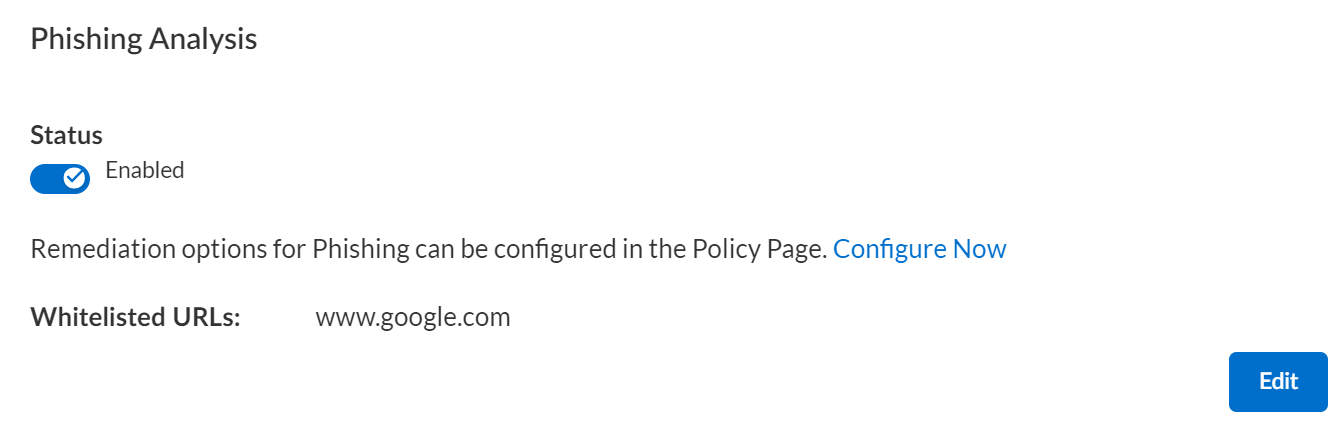
Configure Policies for Phishing Analysis
Data Security uses a predefined Phishing policy
to proactively scan and remediate malicious and phishing URLs. You can also
modify it as per your requirement or create a custom phishing policy using the
following steps.
- Select Data SecurityPoliciesAdd Policy.Enter the basic information such as policy name, description (optional), severity and enable Phishing Analysis.Select the Cloud Applications (currently only instances of Microsoft Teams) you want to analyze for phishing.Select: URL for Data Pattern or Phishing for Data Profile as match criteria.
![]() Select the currently available options for Auto Remediation: Modify URLDelete URL.
Select the currently available options for Auto Remediation: Modify URLDelete URL.![]() Select Other Actions as required. For example, you can choose to create an incident, assign it to a user, and send an administrator email alert.
Select Other Actions as required. For example, you can choose to create an incident, assign it to a user, and send an administrator email alert.![]() Save Policy.Next step: Monitor Phishing Scanning.
Save Policy.Next step: Monitor Phishing Scanning.Monitor Phishing Analysis
You can view the details of assets scanned for phishing. - To monitor phishing scanning, select Data SecurityData Assets and apply the appropriate filters.In the following example, you can see that the Phishing data profile filter has been applied to display assets related to phishing analysis.
![]() Select the data asset you want to monitor to view additional details, specifically Phishing Report.
Select the data asset you want to monitor to view additional details, specifically Phishing Report.![]() Data Security uses Auto Remediation to delete malicious and phishing URLs automatically. To delete the URLs manually, select Data Asset NameActionsDelete URL.
Data Security uses Auto Remediation to delete malicious and phishing URLs automatically. To delete the URLs manually, select Data Asset NameActionsDelete URL.- If there are two URLs in a chat message, one whitelisted and the other phishing, Data Security performs remediation on the chat message and deletes both the URLs.
- When a phishing URL is detected, only one remediation action can be performed on the asset—User Quarantine OR Delete URL. Both remediation actions cannot be performed on the same asset.





