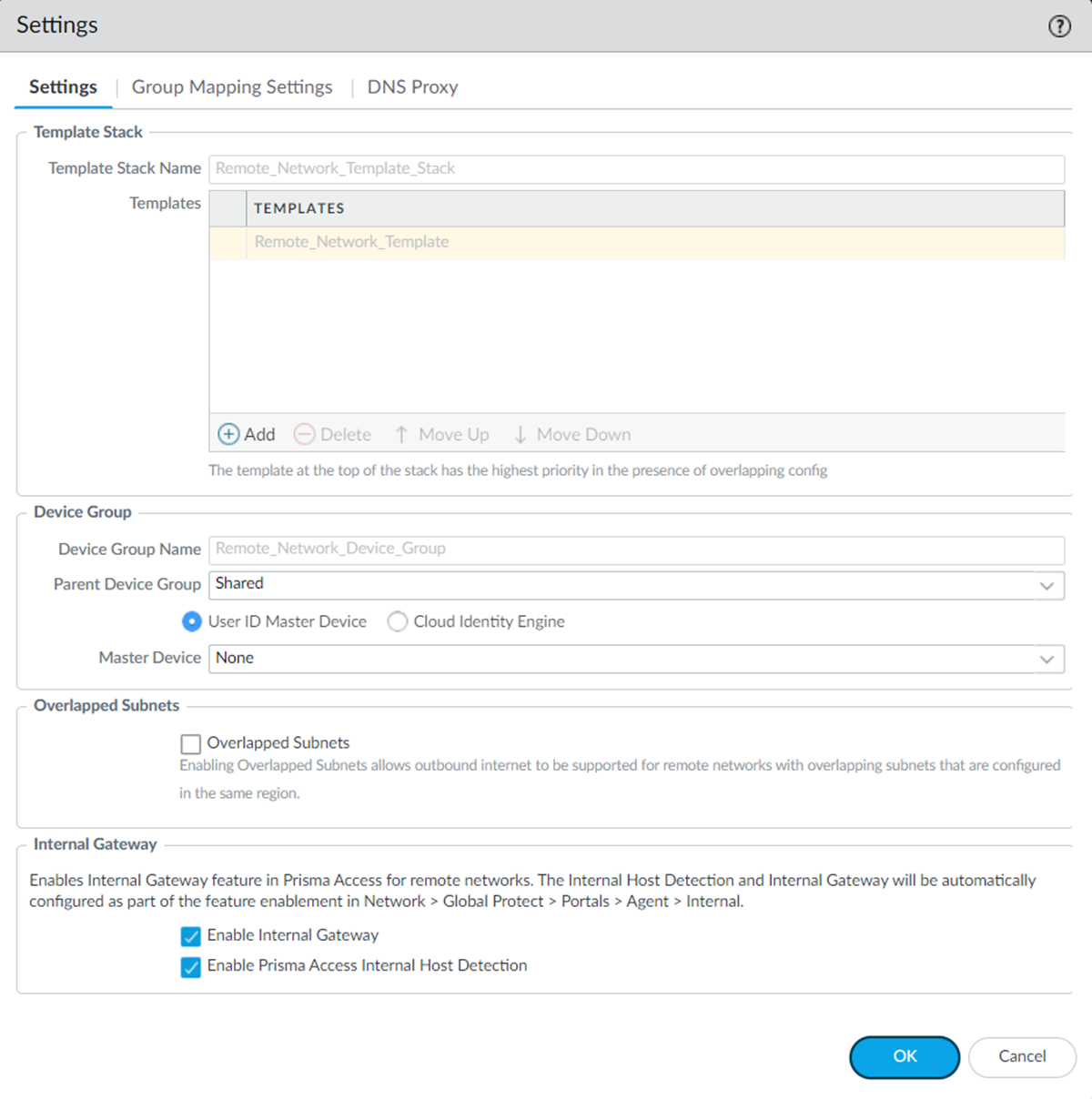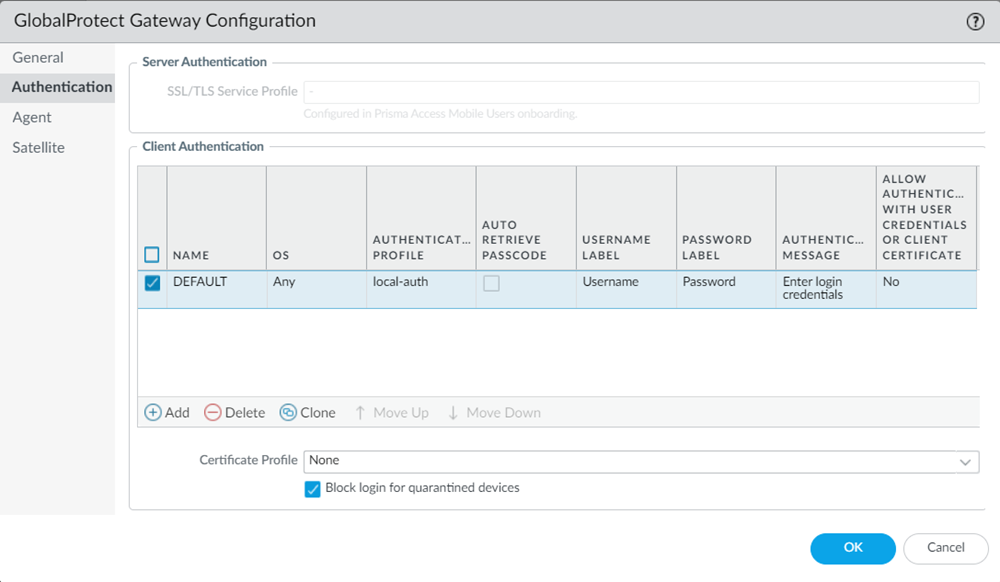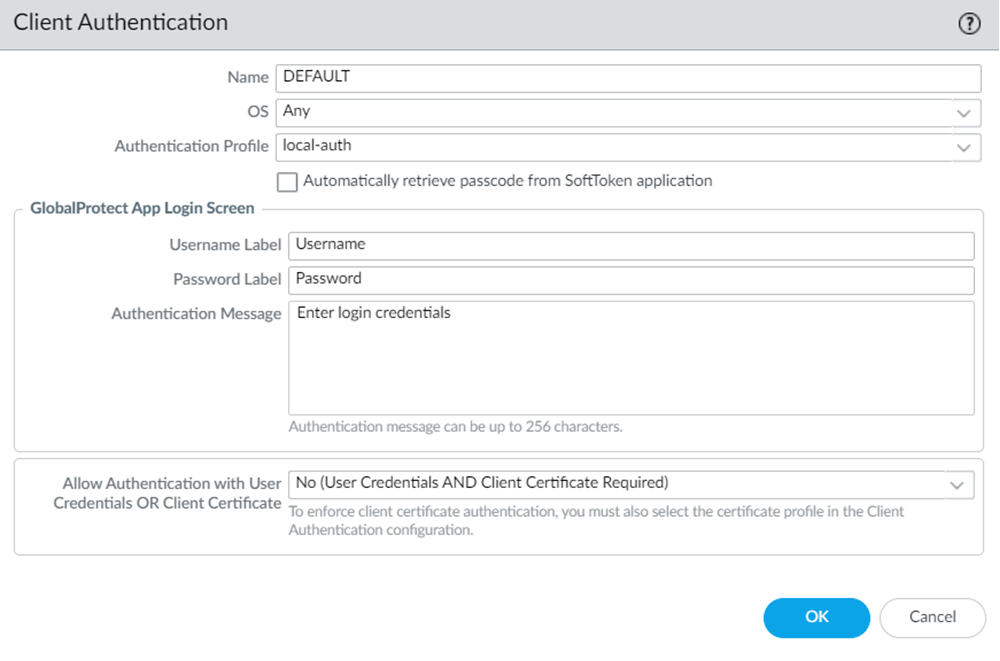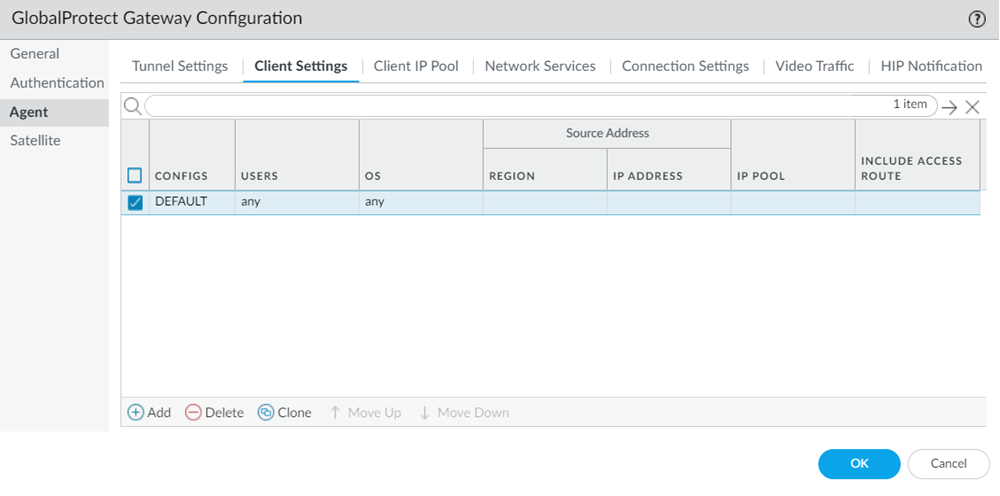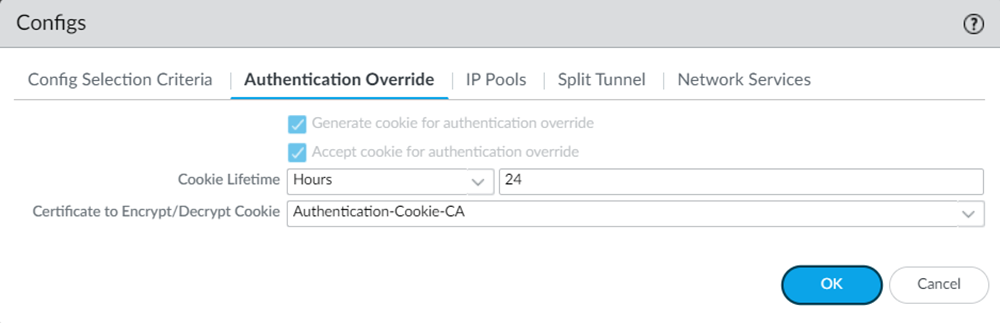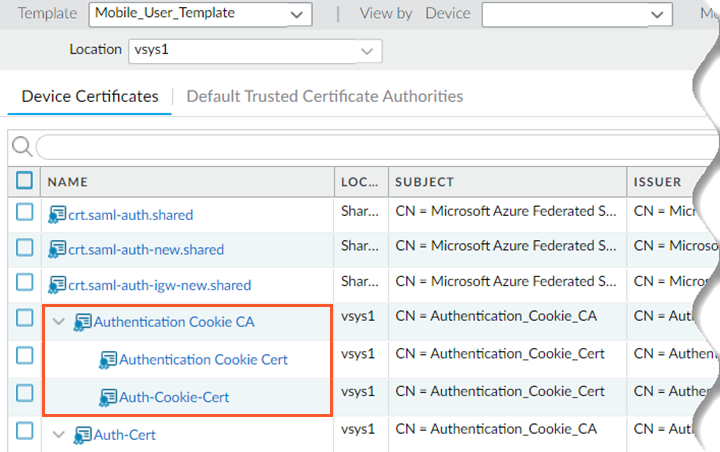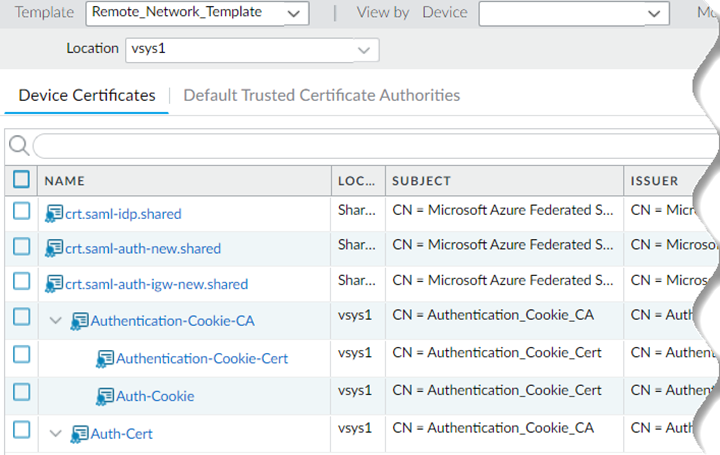Prisma Access
Prisma Access Internal Gateway (Panorama)
Table of Contents
Expand All
|
Collapse All
Prisma Access Docs
-
- 6.1 Preferred and Innovation
- 6.0 Preferred and Innovation
- 5.2 Preferred and Innovation
- 5.1 Preferred and Innovation
- 5.0 Preferred and Innovation
- 4.2 Preferred
- 4.1 Preferred
- 4.0 Preferred
- 3.2 Preferred and Innovation
- 3.1 Preferred and Innovation
- 3.0 Preferred and Innovation
- 2.2 Preferred
-
-
- 4.0 & Later
- Prisma Access China
-
-
Prisma Access Internal Gateway (Panorama)
- In Panorama, set up GlobalProtect, add app settings, and onboard remote networks.Notice that there are no internal host detection and internal gateway configurations at present.Go to PanoramaCloud ServicesConfigurationRemote NetworksSettings.Enable Internal Gateway and save the changes.(Optional) Enable Prisma Access Internal Host Detection for IPv4 if you don't want to use your own DNS server. You can enable the internal host detection only after you select Enable Internal Gateway.
![]() When you enable the internal gateway, the remote network instances act as internal gateways. When you enable the internal host detection, Prisma Access creates PTR records on the remote network DNS proxy servers for the internal host detection process.When you enable the internal gateway, Prisma Access creates an internal gateway configuration in a remote network template.Go to TemplatesNetworkGlobalProtectGateways and select Remote_Network_Template.You will find the GlobalProtect_Internal_Gateway template created for the internal gateway.Create an authentication profile for this remote network template similar to the authentication profile in the mobile user template.
When you enable the internal gateway, the remote network instances act as internal gateways. When you enable the internal host detection, Prisma Access creates PTR records on the remote network DNS proxy servers for the internal host detection process.When you enable the internal gateway, Prisma Access creates an internal gateway configuration in a remote network template.Go to TemplatesNetworkGlobalProtectGateways and select Remote_Network_Template.You will find the GlobalProtect_Internal_Gateway template created for the internal gateway.Create an authentication profile for this remote network template similar to the authentication profile in the mobile user template.- Select the remote network template, GlobalProtect_Internal_Gateway template, hyperlink.Go to AuthenticationClient Authentication.
![]() Edit the authentication profile details of the DEFAULT client authentication.Create an authentication profile same as the one in the mobile user template. You can find the authentication profile used in the mobile user template under TemplateDeviceAuthentication Profile. Ensure to select Mobile_User_Template.
Edit the authentication profile details of the DEFAULT client authentication.Create an authentication profile same as the one in the mobile user template. You can find the authentication profile used in the mobile user template under TemplateDeviceAuthentication Profile. Ensure to select Mobile_User_Template.![]()
![]() You can also view the authentication profile for the remote network template by selecting TemplatesDeviceAuthentication Profile. Select Remote_Network_Template.
You can also view the authentication profile for the remote network template by selecting TemplatesDeviceAuthentication Profile. Select Remote_Network_Template.![]() Create a device certificate for the remote network template similar to the device certificate in the mobile user template.
Create a device certificate for the remote network template similar to the device certificate in the mobile user template.- Select the remote network template, GlobalProtect_Internal_Gateway, hyperlink.Go to AgentClient Settings.
![]() Select the DEFAULT configuration, and go to Authentication Override settings.Edit the Certificate to Encrypt/Decrypt Cookie settings, and create a new device certificate.Create a device certificate same as the one in the mobile user template. You can find the device certificate used in the mobile user template under TemplateDeviceCertificate ManagementCertificatesDevice Certificates. Ensure to select Mobile_User_Template. The DEFAULT configuration references the Authentication Cookie CA certificate. Follow the same hierarchy as the one in Mobile_User_Template for successful authentication.
Select the DEFAULT configuration, and go to Authentication Override settings.Edit the Certificate to Encrypt/Decrypt Cookie settings, and create a new device certificate.Create a device certificate same as the one in the mobile user template. You can find the device certificate used in the mobile user template under TemplateDeviceCertificate ManagementCertificatesDevice Certificates. Ensure to select Mobile_User_Template. The DEFAULT configuration references the Authentication Cookie CA certificate. Follow the same hierarchy as the one in Mobile_User_Template for successful authentication.![]()
![]() You can also view the device certificate for the remote network template by selecting TemplateDeviceCertificate ManagementCertificatesDevice Certificates. Select Remote_Network_Template.
You can also view the device certificate for the remote network template by selecting TemplateDeviceCertificate ManagementCertificatesDevice Certificates. Select Remote_Network_Template.![]() Push the changes to mobile users and remote networks at the same time.
Push the changes to mobile users and remote networks at the same time.